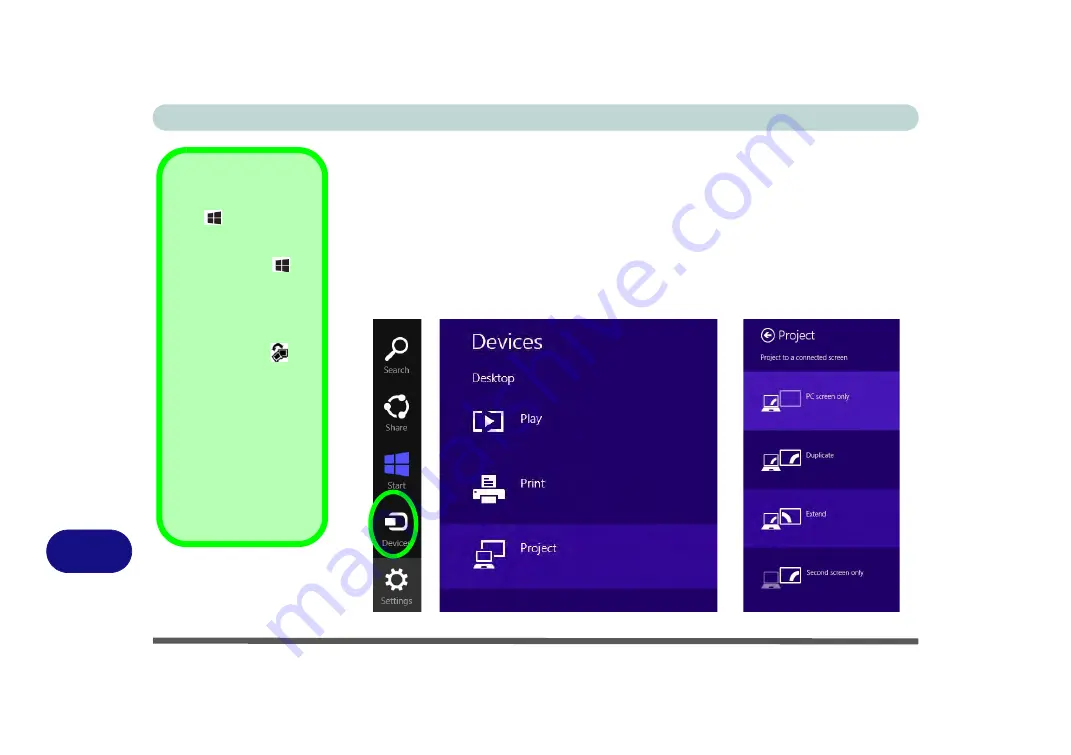
Video Driver Controls
C - 24 Attaching Other Displays - Devices (Charms Bar)
C
Attaching Other Displays - Devices (Charms Bar)
You can configure attached displays from
Devices
(in the
Charms Bar
)
.
1.
Attach your external display to the display port/mini display port/HDMI-Out port, and
turn it on.
2.
Go the
Charms Bar
, select
Devices
.
3.
Click
Project
(you may need to click
Second Screen
).
4.
Click on any one of the options from the menu to select
PC screen only
,
Duplicate
,
Extend
or
Second screen only
.
Windows Logo Key
+ P Key
Combination
You can use the
+ P
key combination to
quickly bring up the
Sec-
ond Screen
menu.
You can also use the
Display Switch
but-
ton in the
Control Cen-
ter
to access the menu
and select the appropri-
ate attached display
mode.
You can also use the
Fn
+F7
key combination to
quickly access the
Sec-
ond Screen
menu in
Windows 8
.
Figure C - 19
Second Screen
(Devices)
Summary of Contents for NEPTUNE 4
Page 1: ...eu r o co m N eptu n e 4...
Page 2: ......
Page 84: ...Quick Start Guide 1 52 1...
Page 112: ...Storage Devices Mouse Audio 2 28 2...
Page 134: ...Power Management 3 22 3...
Page 162: ...BIOS Utilities 5 20 5...
Page 194: ...Upgrading The Computer 6 32 6...
Page 292: ...Troubleshooting 8 16 8...
Page 298: ...Interface Ports Jacks A 6 A...
Page 346: ...Specifications D 6 D...






























