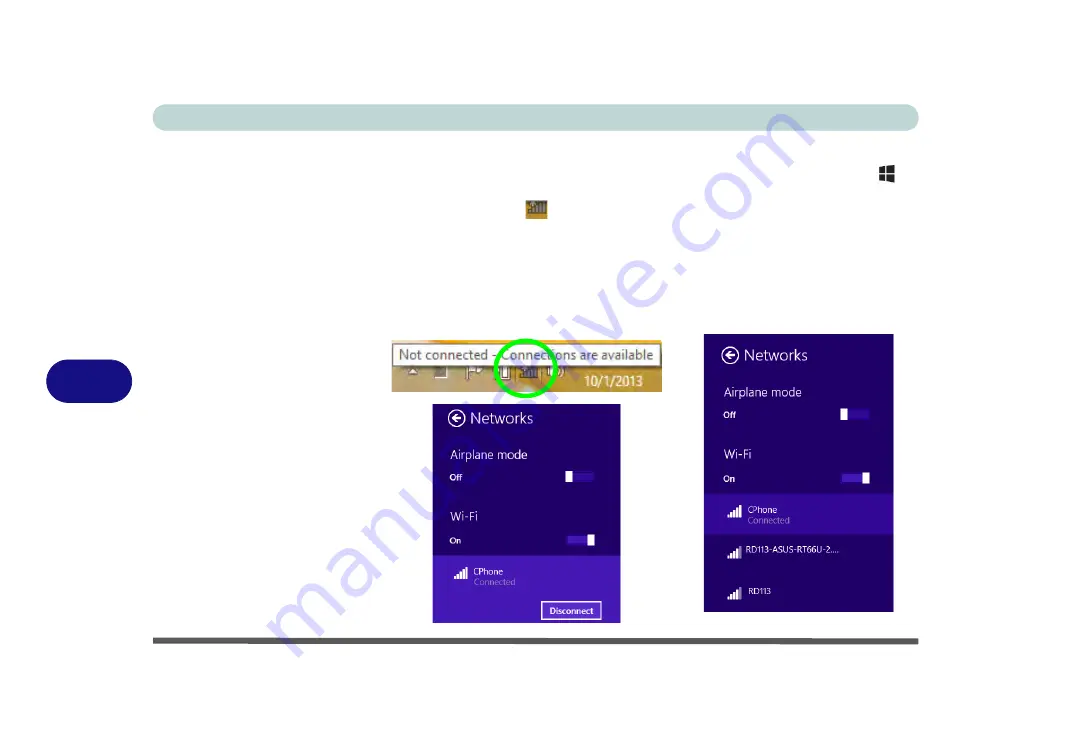
Modules
7 - 32 Wireless LAN Module
7
Desktop Mode
1.
Switch to the Windows Desktop (click the app or use the Windows logo key
+
D
key combination).
2.
Click the wireless icon
in the notification area of the taskbar.
3.
A list of available access points will appear.
4.
Double-click an access point to connect to it (or click it and click
Connect
).
5.
Enter a network security key (password) if required, and click
Next
.
6.
You can choose to find other devices or not.
7.
Select any connected network and click
Disconnect
to disconnect from a
connected access point.
Figure 7 - 23
Windows Desktop
Taskbar Notification
Area WLAN
Connection
Summary of Contents for NEPTUNE 4
Page 1: ...eu r o co m N eptu n e 4...
Page 2: ......
Page 84: ...Quick Start Guide 1 52 1...
Page 112: ...Storage Devices Mouse Audio 2 28 2...
Page 134: ...Power Management 3 22 3...
Page 162: ...BIOS Utilities 5 20 5...
Page 194: ...Upgrading The Computer 6 32 6...
Page 292: ...Troubleshooting 8 16 8...
Page 298: ...Interface Ports Jacks A 6 A...
Page 346: ...Specifications D 6 D...






























