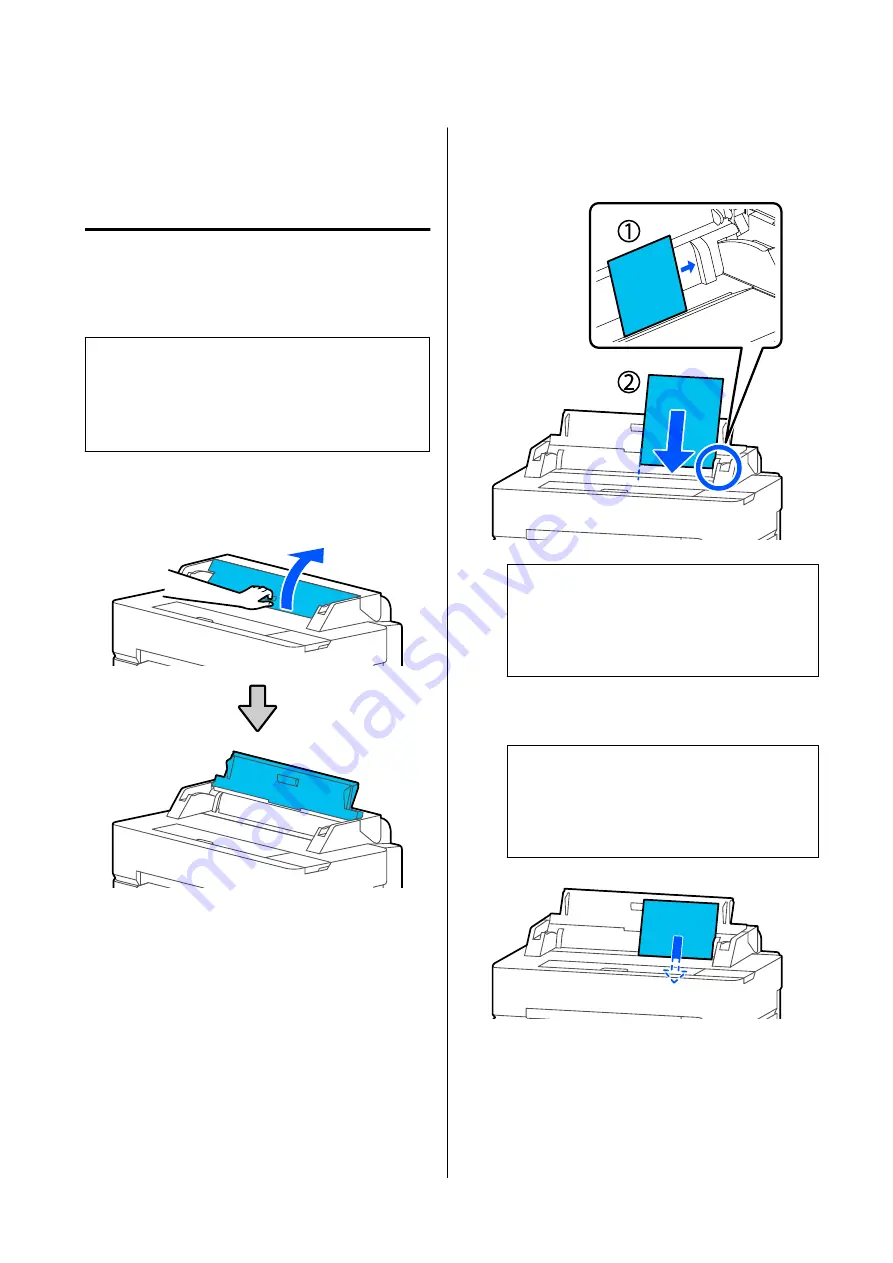
Loading and Removing
Cut Sheet(1 sheet)
Loading Cut Sheet(1 sheet)
When roll paper is loaded, remove it.
U
“Removing Roll Paper” on page 33
Note:
You can load the paper while viewing the loading
procedure on the screen. To view the procedure on the
screen, touch
Paper Setting
-
Cut Sheet(1 sheet)
from
the Home screen.
A
Check that "
Load paper.
" is displayed on the
Home screen and then open the cut sheet cover.
B
Load a sheet of paper with the print side facing
up, align its right edge with the guide on the
right, and move it downwards.
c
Important:
Insert all paper in portrait orientation.
Inserting paper in landscape orientation may
cause a decline in print quality.
C
Insert the leading edge of the paper straight into
the paper slot until you hear a beep.
c
Important:
Insert the paper straight into the paper slot.
Inserting it skewed will cause a skew error or
paper jam.
A dialog box to confirm that the paper is not
skewed appears.
SC-T5400 Series/SC-T3400 Series/SC-T3400N Series User's Guide
Loading and Setting the Paper
35






























