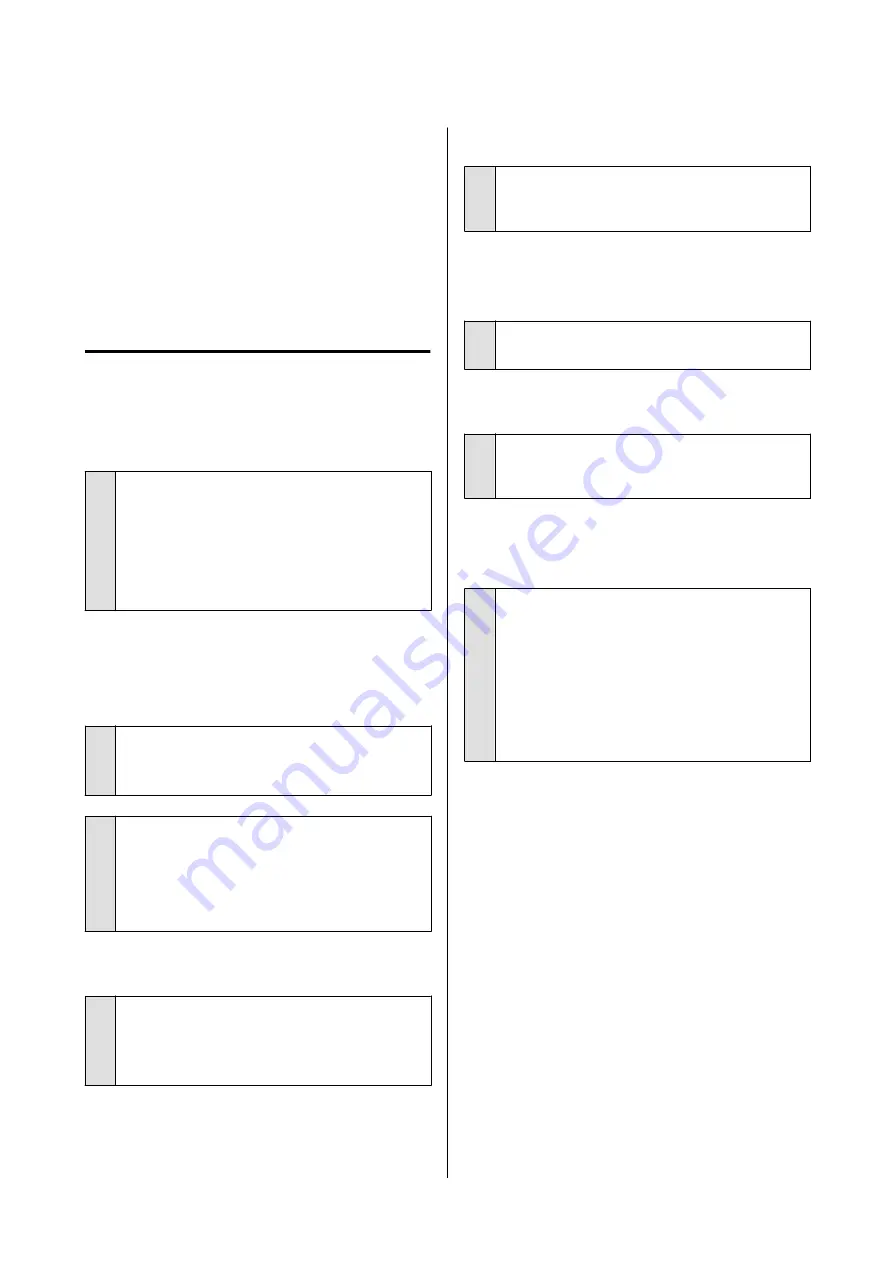
D
If
Then turn the power off and on again.
is
displayed on the screen, turn off the printer, and
then turn it back on.
After removing the paper, reload the paper and restart
printing.
U
“Loading Cut Sheet(1 sheet)” on page 35
Others
The control panel display keeps
turning off.
o
Is the printer in sleep mode?
Sleep mode is exited if a print job is received or the
screen of the control panel is touched. The delay
before entering sleep mode can be changed from
the Basic Settings menu.
U
“General Settings - Basic Settings” on page 120
Color ink runs out quickly even when
printing in the Black&White mode or
when printing black data.
o
Color ink may be consumed even if in
printing in black and white mode, or
printing black data.
o
Color ink is also consumed during the print
head cleaning process.
When performing
Head Cleaning
or
Powerful
Cleaning
, ink of all colors will be consumed even if
black and white mode is selected.
The paper is not cut cleanly.
o
Replace the cutter.
If the paper is not cut cleanly, replace the cutter.
U
“Replacing the Cutter” on page 147
A light is visible inside the printer.
o
This is not a failure.
The light is a light inside the printer.
The administrator password has
been lost
o
Should you forget the administrator password,
contact your dealer or Epson Support.
Print head is automatically cleaned
o
To ensure print quality, the printer may
automatically perform head cleaning when the
printer is turned on or before starting printing.
The printer turned off due to a power
cut
o
Turn off the printer, and then turn it back
on.
When the printer is not turned off normally, the
print head may not be capped correctly. If the print
head is left uncapped for a long time, the print
quality may decline.
When you turn on the printer, capping is performed
automatically after a few minutes.
SC-T5400 Series/SC-T3400 Series/SC-T3400N Series User's Guide
Problem Solver
168









































