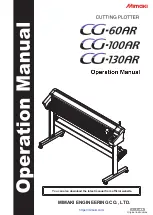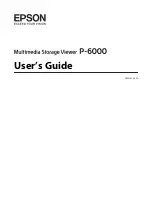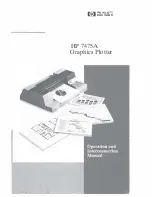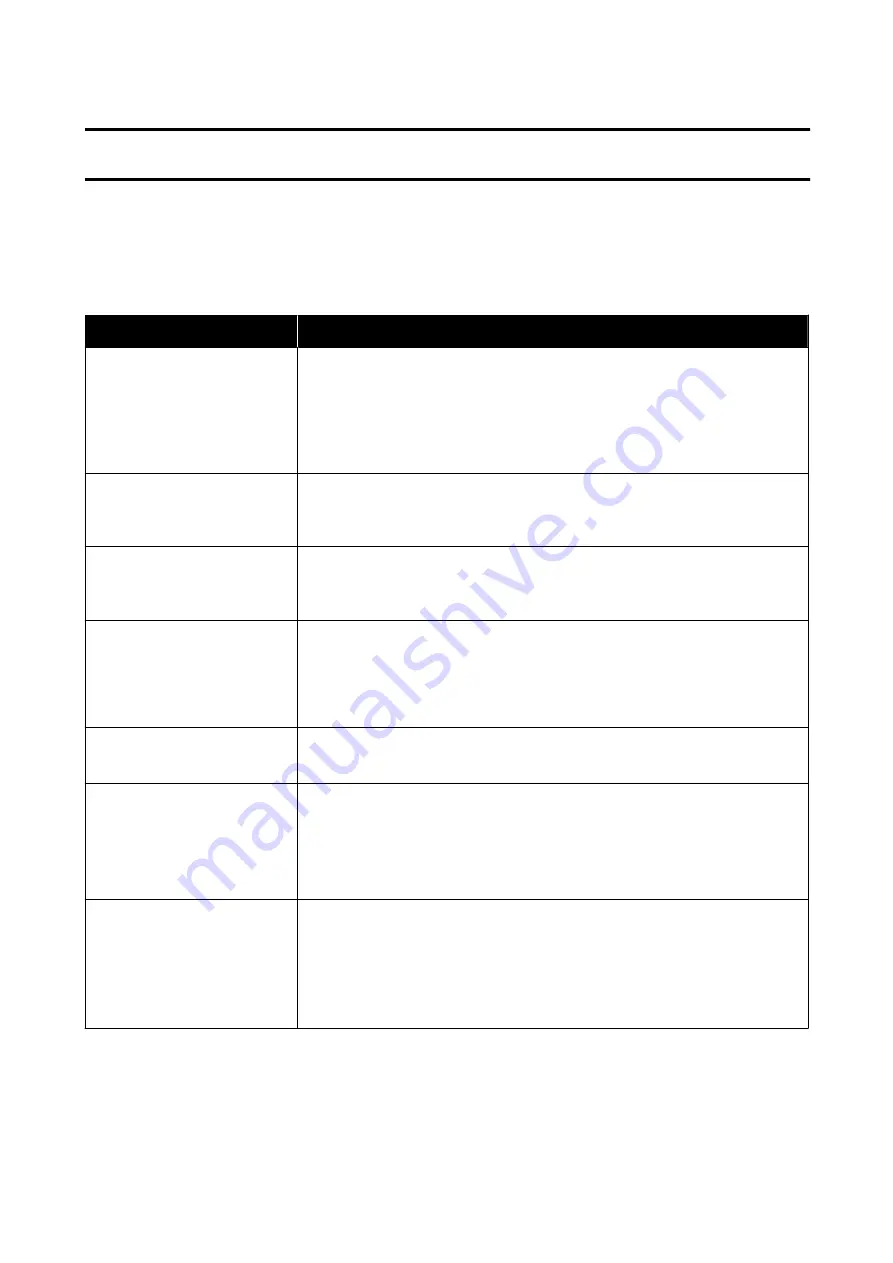
Problem Solver
What to do When a Message is Displayed
If the printer displays one of the messages shown below, refer to the solution listed and take the necessary steps.
Messages
What to do
Cannot recognize ink cartridges.
Try installing again.
❏
Remove and reinsert the ink cartridge. If the message persists, insert a new ink
cartridge (do not reinstall the cartridge that caused the error).
U
“Replacing Ink Cartridges” on page 144
❏
Condensation may occur in the ink cartridge. Leave it at room temperature for at
least three hours before installing the ink cartridge again.
U
“Notes on handling ink cartridges” on page 18
Ink is low.
The ink is low. Ready a new ink cartridge. Printing is possible until replacement is
instructed.
U
“Options and Consumable Products” on page 169
The maintenance box is not
recognized. Install it correctly.
Reinstall the Maintenance Box. If the message persists after reinstalling it, replace with
a new Maintenance Box (do not reinstall the Maintenance Box that caused the error).
U
“Replacing Maintenance Box” on page 146
There is not enough space in
maintenance box to perform
head cleaning. You can continue
printing until replacement is
required.
The Maintenance Box does not have enough capacity to store ink discharged in print
head cleaning, therefore do not perform cleaning. To perform cleaning, replace the
Maintenance Box with a new one. The used Maintenance Box may be reinstalled after
cleaning is completed.
U
“Replacing Maintenance Box” on page 146
Command Error
Check the printer driver setting.
Touch
Cancel
to stop printing. Confirm that the printer driver you are using supports
this printer.
Scanner Error
Refer to manual for details.
❏
Release the scanner transportation lock and turn the printer and scanner off and
then on again.
❏
Turn the devices on and off several times. The scanner can be used after the
message is no longer displayed.
If this message appears on the LCD panel again, contact your dealer or Epson Support.
Recovery Mode
Firmware update has failed, so the printer has started in recovery mode. Use the
procedure below to update the firmware again.
(1) Connect a computer and the printer using a USB cable.
(Updates during recovery mode cannot use a network connection.)
(2) Download the latest firmware from the Epson website, and start update. Refer to
the firmware download page for update methods.
SC-T5400 Series/SC-T3400 Series/SC-T3400N Series User's Guide
Problem Solver
149