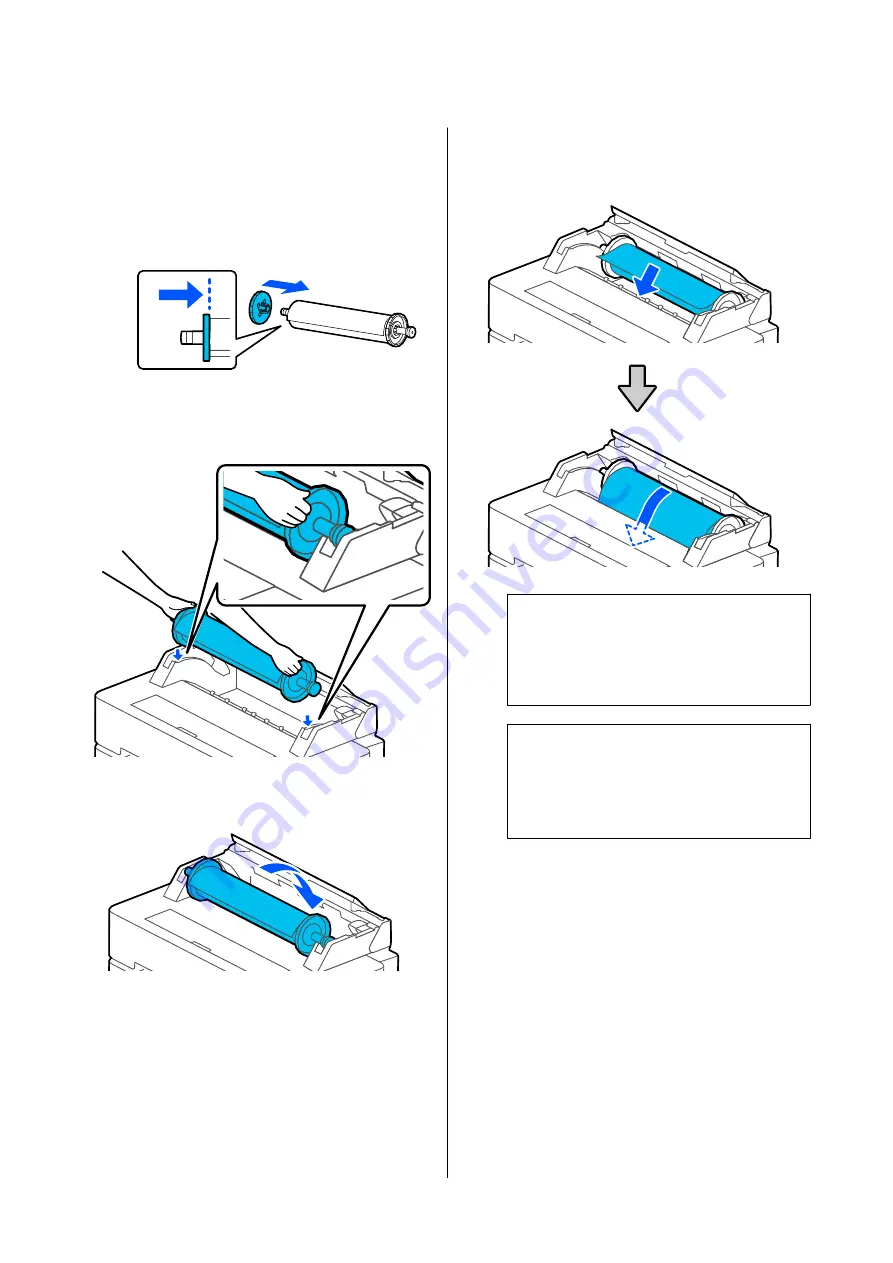
G
Attach the transparent flange and push it until
there is no gap between the flange and roll
paper.
If there are gaps between the flanges at both
ends and the roll paper, the paper may be fed
skewed resulting in an error.
H
Orient the black flange of the spindle to the
right side, and place the spindle into the
grooves on the left and right.
I
Slide the spindle in along the rails, and set the
spindle‘s both ends in the spindle holders.
J
Check that the leading edge of the roll paper is
not bent and then insert it into the paper slot
until you hear a beep.
c
Important:
Insert the paper straight into the paper slot.
Inserting it skewed will cause a skew error
or paper jam.
Note:
If the leading edge of the roll paper is not
horizontal or not cut cleanly, it will be cut
automatically after loading completes. However,
it will not be cut if
Auto Cut
is set to
Off
.
K
Close the roll paper cover and cut sheet cover.
L
On the displayed screen, set the paper type that
matches the loaded paper and set remaining
amount management if necessary.
If a barcode giving information on the paper
is printed on the roll paper
When the paper is loaded, the barcode is read
automatically, and the media type and roll
paper remaining settings are configured
automatically. You can start printing once
Ready
appears on the screen.
SC-T5400 Series/SC-T3400 Series/SC-T3400N Series User's Guide
Loading and Setting the Paper
30






























