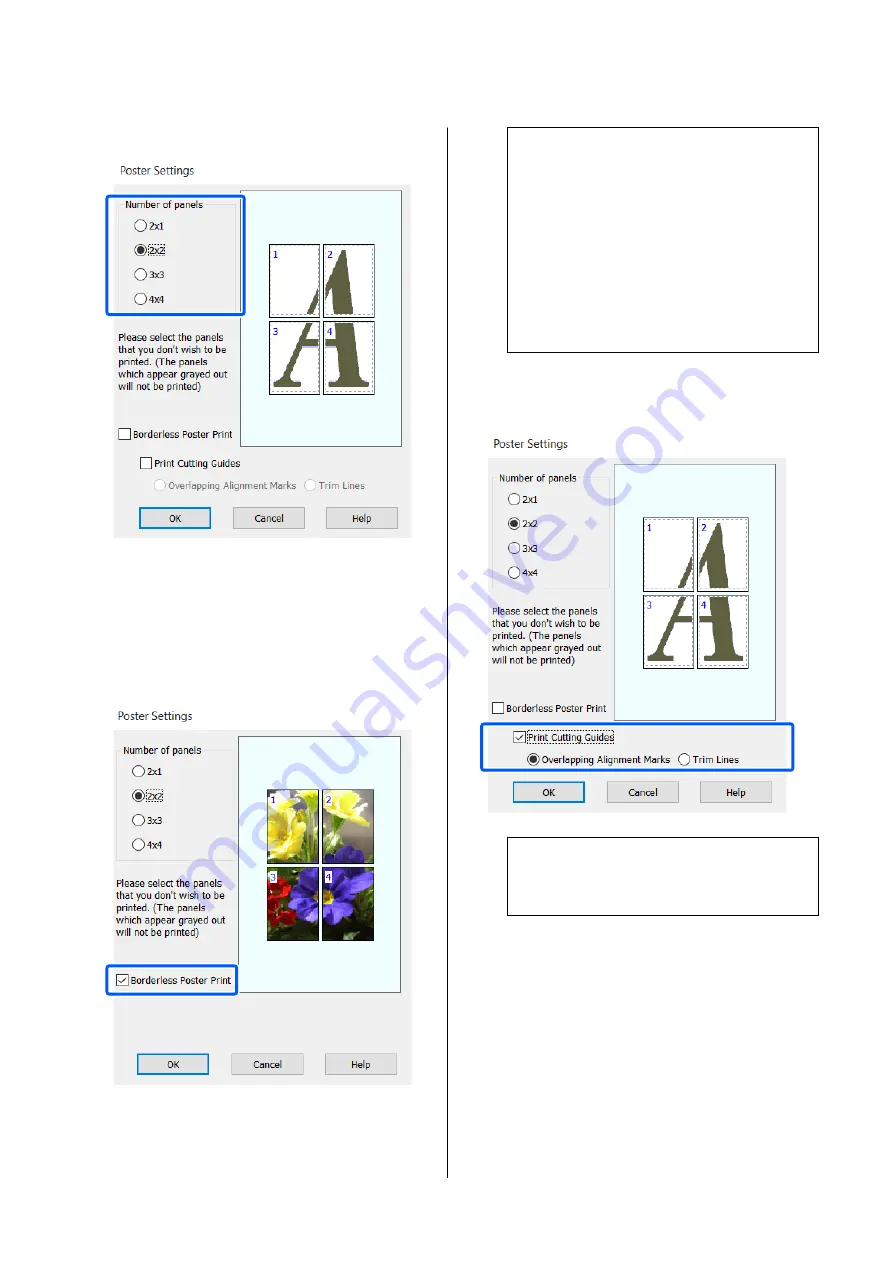
B
Set
Number of panels
in the Poster dialog box.
C
If you want to print marks to serve as a guide
when joining together paper printed with
poster printing, select the
Print Cutting Guides
check box.
When borderless is selected:
Select
Borderless Poster Print
.
Note:
❏
If
Borderless Poster Print
is grayed out, the
selected paper or the size does not support
borderless printing.
U
“Epson Special Media Table” on
❏
If
Single Cut
or
Double Cut
is selected for
Auto Cut
, the paper will be cut 1 or 2 mm
inside the image, resulting in imperfect joins
where the images meet.
When with margins is selected:
Clear the
Borderless Poster Print
check box.
Note:
If
Borderless Poster Print
is not selected, a
Cutting Guides
option will be displayed.
Overlapping Alignment Marks
Prints guides for joining the paper with
overlapping. The finished size is smaller only for
the overlapping portions.
Print page frames
Prints frames for joining the paper without
overlapping.
D
Check other settings, and then start printing.
SC-T5400 Series/SC-T3400 Series/SC-T3400N Series User's Guide
Printing with the Printer Driver from Your Computer
83






























