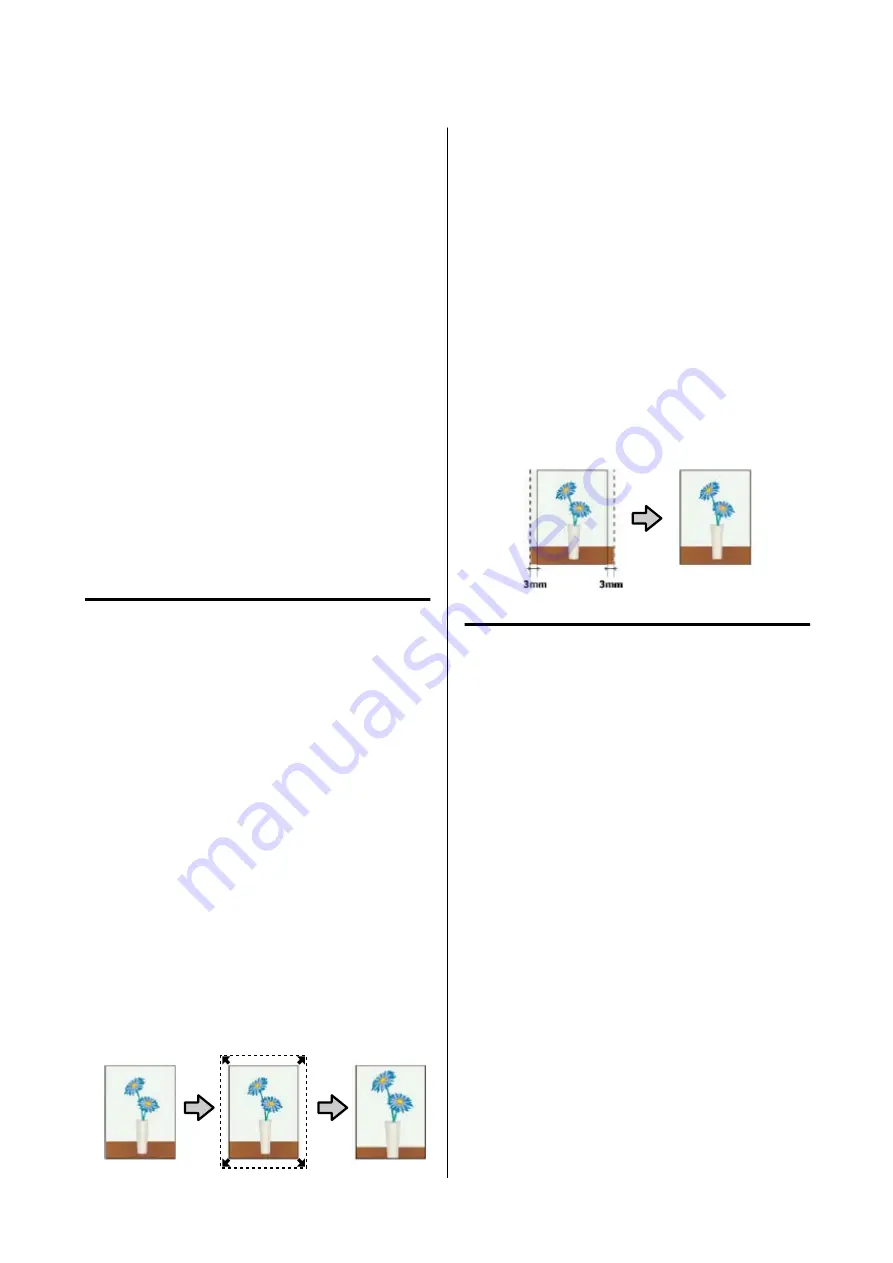
Borderless Printing
You can print your data without margins on the paper.
The types of borderless printing you can choose vary
as shown below depending on the media type.
Roll Paper: No margins for all edges, no margins for
the left and right
Cut Sheets: No margins for the left and right only
When printing borderless for all edges, you can also
configure the cutting operation.
U
“About Roll Paper Cutting” on page 66
When performing left and right borderless printing,
margins appear on the top and bottom of the paper.
Top and bottom margin values
U
Types of Borderless Printing
Methods
You can perform borderless printing using the
following two methods.
❏
Auto Expand
The printer driver enlarges the print data to a size
slightly larger than the paper size and prints the
enlarged image. The sections which are beyond
the paper edges are not printed; therefore,
resulting in borderless printing.
Use settings such as Page Setup in the applications
to set the size of the image data as follows.
• Match the paper size and page setting for the print
data.
• If the application has margin settings, set the
margins to 0 mm.
• Make the image data as large as the paper size.
❏
Retain Size
Create the print data larger than the paper size in
the applications to produce borderless output. The
printer driver does not enlarge the image data.
Use settings such as Page Setup in the applications
to set the size of the image data as follows.
• Create print data larger than its actual print size by
3 mm on the left and right (6 mm in total).
• If the application has margin settings, set the
margins to 0 mm.
• Make the image data as large as the paper size.
Select this setting if you want to avoid image
enlargement by the printer driver.
Supported Paper
Depending on the media type and size, the print
quality may decline or borderless printing cannot be
selected.
U
“Epson Special Media Table” on page 171
U
“Supported Commercially Available Paper” on
SC-T5400 Series/SC-T3400 Series/SC-T3400N Series User's Guide
Printing with the Printer Driver from Your Computer
65
































