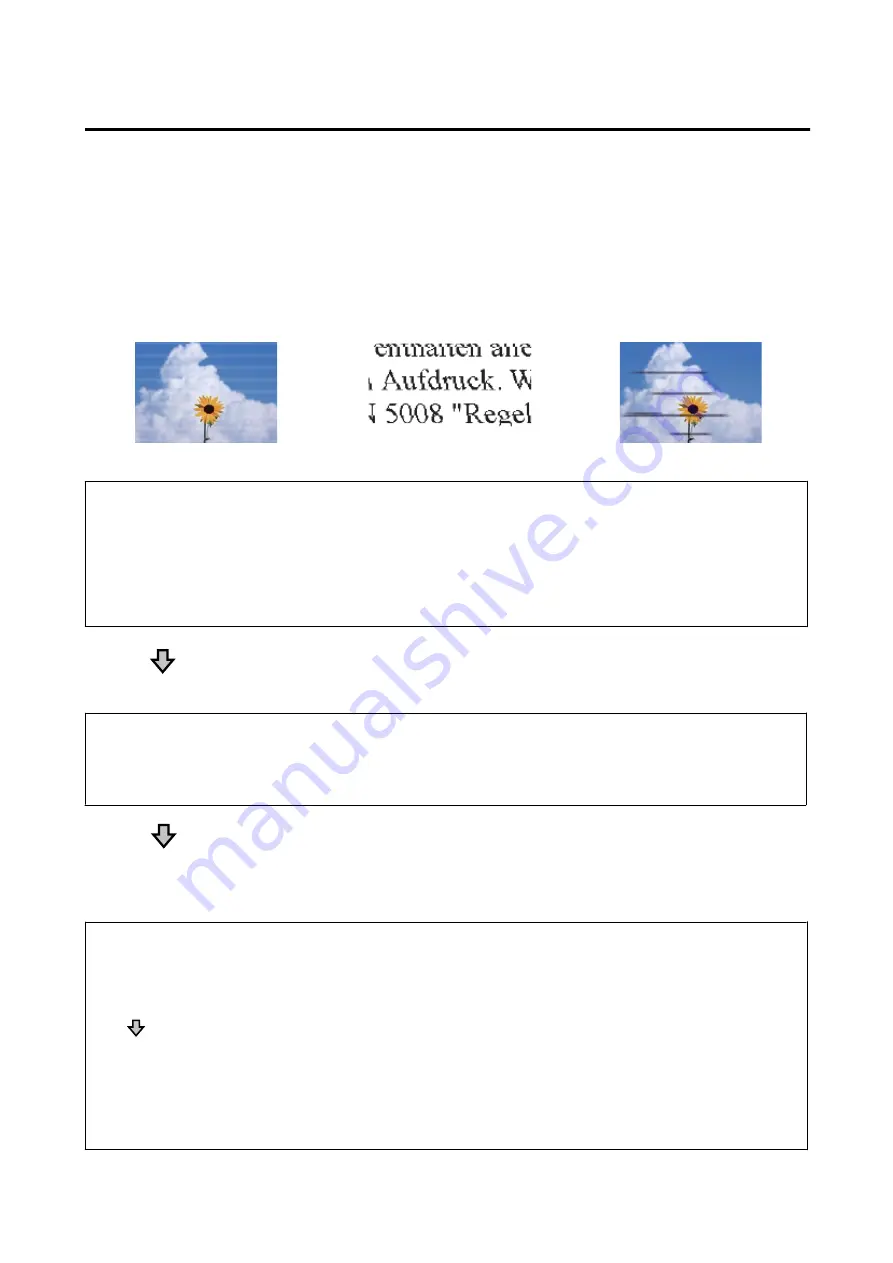
The prints are not what you expected
Main troubleshooting procedures
If the following problems with print quality occur, then respond by following the process flow on this page.
Horizontal or vertical banding
Duplicated ruled lines or warped
lettering
Wrinkling, smearing, or uneven
coloring
o
Check the paper
❏
Check that the paper is compatible with the printer, and that there are no wrinkles, folds, or bending.
U
“Epson Special Media” on page 169
“Supported Commercially Available Paper” on page 175
U
“Notes on Loading the Paper” on page 27
❏
Check that the paper type setting matches the loaded paper, and if not, change it.
U
“Setting Loaded Paper” on page 37
If print results do not improve
o
Perform Easy Adjustment
Paper settings are optimized for the paper loaded.
U
“Optimizing Paper Settings (Media Adjust)” on page 41
If "Auto Adjustment is unable to start because there is a problem with the paper or
printing status..." is displayed
If not satisfied with the results of adjustment
o
Check the print results and take one of the following measures
❏
If streaks (horizontal banding or uneven colors) appear in print results
Check the print head nozzles for clogging
U
“When you want to unclog the print head” on page 156
The nozzles are not clogging / Clogging is resolved but streaks still appear in the print results
Perform Paper Feed Adjust (Manual)
U
“Paper Feed Adjust (Manual) Procedure” on page 155
❏
If ruled lines are duplicated, lettering is warped, or print results are grainy
Perform Print Head Alignment (Manual)
U
“Print Head Alignment (Manual) Procedure” on page 156
SC-T5400 Series/SC-T3400 Series/SC-T3400N Series User's Guide
Problem Solver
154
































