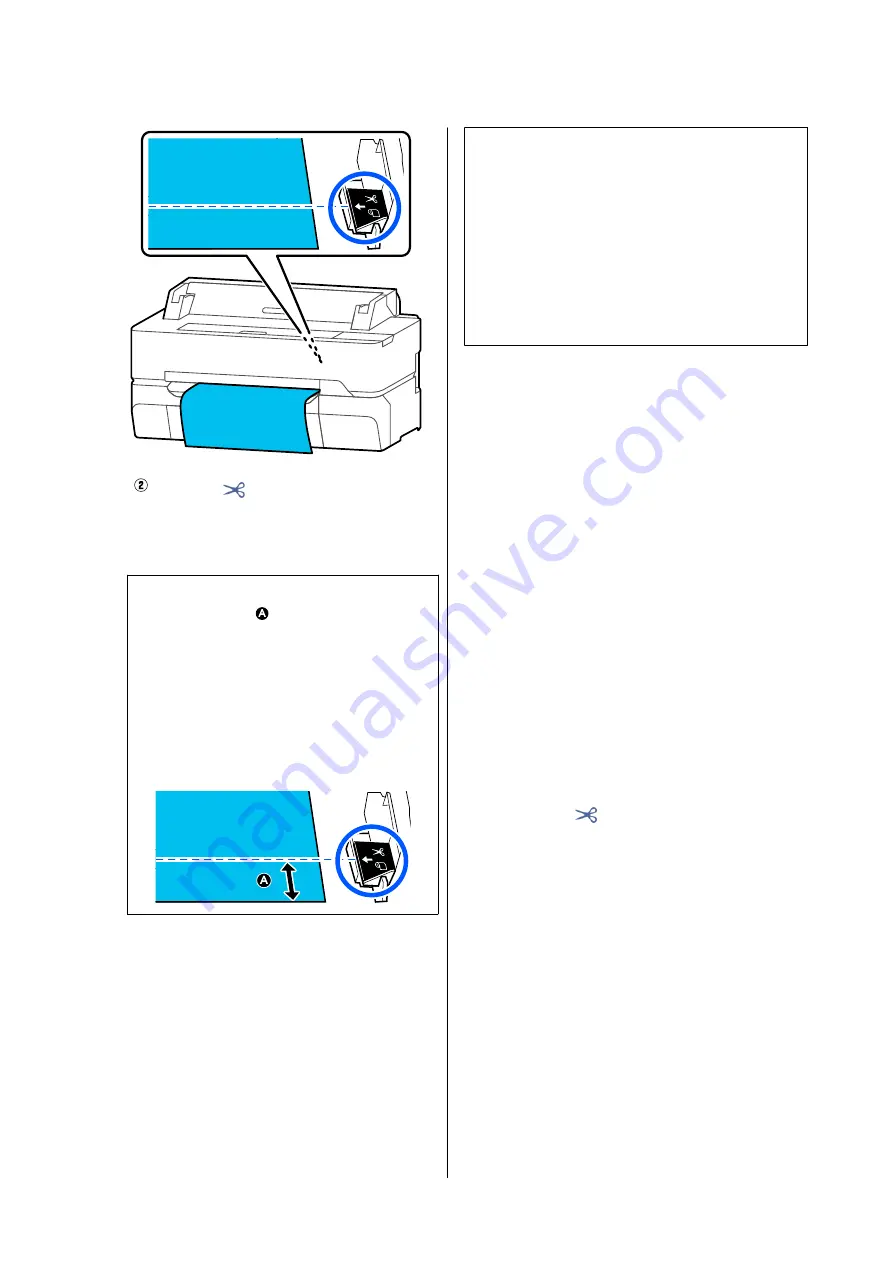
Touch the
(Cut) button.
The paper is cut.
Note:
When the length of
in the figure is shorter
than the following length, the paper is fed
automatically until the required length is obtained
at the time of cutting.
❏
Plain paper or tracing paper: 100 mm
❏
Photo paper or coated paper: 80 mm
❏
Synthetic paper and other thick paper:
60 mm
Cutting Commercially Available
Synthetic or Canvas Paper with
Scissors
When using commercially available paper that cannot
be cleanly cut with the cutter of the printer, print cut
lines and cut the paper with scissors.
c
Important:
❏
If commercially available synthetic or canvas
paper is cut with the built-in cutter, the cutter
may be damaged or its life may be shortened.
When using such paper, cut the paper with
scissors as described in the following
procedure.
❏
Do not use a cutter. The printer may be
damaged.
A
Turn off the auto cut setting and then print.
To print cut lines, turn off the auto cut setting of
the printer. When printing via the printer
driver, also turn off the setting of the printer
driver.
❏
Printer settings
Roll paper information area -
Advanced
Media Setting
-
Auto Cut
-
Off
from the
Home screen.
❏
Printer driver settings
Advanced
-
Roll Paper Option
-
Auto Cut
-
Off
B
Touch the Roll paper information area -
Feed/Cut Paper
from the Home screen of the
printer after printing finishes.
C
Operate the buttons displayed on the screen.
When printing cut lines at the printer default
position (right after the bottom margin)
Touch the
(Cut) button. The cut or print
cut lines selection screen appears.
SC-T5400 Series/SC-T3400 Series/SC-T3400N Series User's Guide
Loading and Setting the Paper
32






























