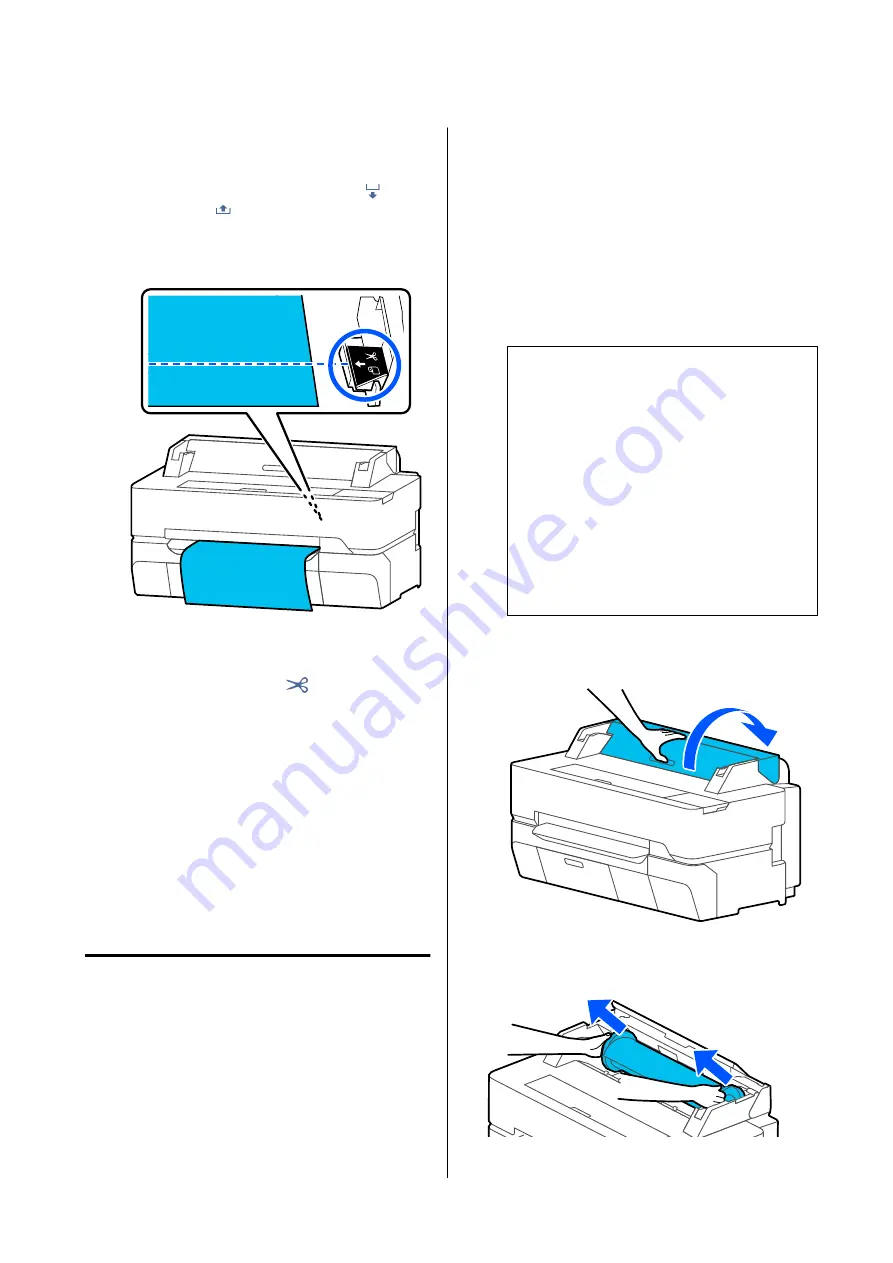
When printing cut lines at desired position
With the front cover closed, while looking into
the printer, touch and hold down the
(Forward) or
(Backward) button until the
position of the cutting lines you want to print
comes to the position of the dotted line in the
figure.
Cut lines cannot be printed further inside than
the bottom margin. Once you have finished
moving the paper, touch
(Cut). The cut or
print cut lines selection screen appears.
D
Touch
Print Cutting Guideline
.
Cut lines are printed and the paper is ejected
automatically to a position where it can be
easily cut with scissors.
E
Cut the paper along the cut lines with scissors
and then touch
Done
.
The paper rewinds to return the paper leading
edge to the print wait position.
Removing Roll Paper
This section describes how to remove and store roll
paper after printing.
The rollers may leave impressions on roll paper if you
leave the paper loaded in the printer. In addition, the
paper may become wavy or curled due to damp, which
may cause paper feeding problems, paper jams, or
soiled prints.
We recommend that you return the paper to its
original package and store it flat, and take it out of the
package for use when printing.
A
Touch the Roll paper information area -
Remove
from the Home screen.
The paper is rewound and ejected.
When Manage Remaining Amount is set to On,
the barcode is automatically printed prior to
rewinding.
Note:
If printed paper is not cut and remains, a
confirmation screen appears.
Touch
Cut
to cut the paper at the default cut
position or touch
Print Cutting Guideline
to
print cut lines at the default position.
If you want to change the cut position or cut lines
print position to a desired position, touch
Close
to
cancel the message, and change the position in the
Feed/Cut Paper
menu.
See the following for more details.
U
“Cutting the Roll Paper” on page 31
B
Open the cut sheet cover and the roll paper
cover.
C
Hold the flanges on both ends of the spindle
and remove the spindle from the spindle holder.
SC-T5400 Series/SC-T3400 Series/SC-T3400N Series User's Guide
Loading and Setting the Paper
33






























