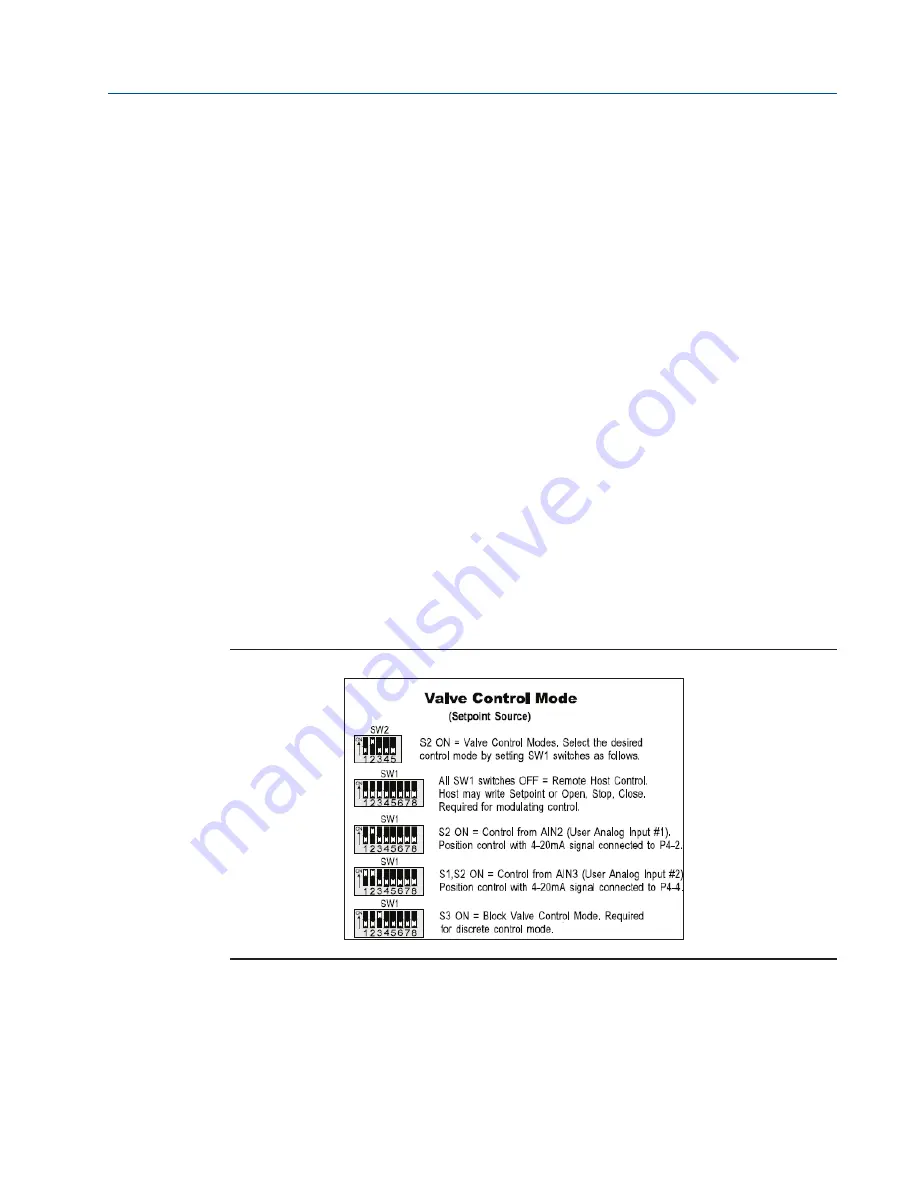
CAM216/16 IOM
Doc. Number: ECM-402-0116
January 2016, Rev. 1
25
Section 4: HART Quick Setup and Actuator Options
HART Quick Setup and Actuator Options
Section 4: HART Quick Setup and
Actuator Options
The Emerson Process Management Electric Actuators must have mechanical valve travel and
torque switches set first. Refer to Manual E796 to perform these adjustments.
4.1
M2CP-320B Quick Setup Instructions
The M2CP-320B is factory configured as specified by the customer purchase order. If field setup
changes are required, follow the setup instructions as mentioned below.
1.
Entering Setup Mode:
Locate DIP switches SW1, SW2, and SW3 (Execute button) on the DCM 320B
board and make a note of the original configuration of the switches before making
modifications. SW1 selects mode, SW2 selects respective setup parameters and SW3
sends the changed configuration. Place the selector switch in the OFF position and
select desired setup mode by setting SW2. Please refer to Controlinc Quick Startup
Guide for DCM320B. If done correctly, you will see a rapid flashing
CPU GOOD indicator.
2.
Valve Control Mode:
Enter the following configuration on SW1 and SW2 to change the Valve
Control settings:
Set both SW1 and SW2 switches as indicated below and press the execute button to
store the setup parameter to non-volatile memory.
Figure 31
Valve Control Mode Switch Settings
3.
Exiting Setup Mode:
To exit Setup mode, place SW1 and SW2 back to the original configuration and press
the execute button. If successful, CPU GOOD will return to a slow and steady flashing.






























