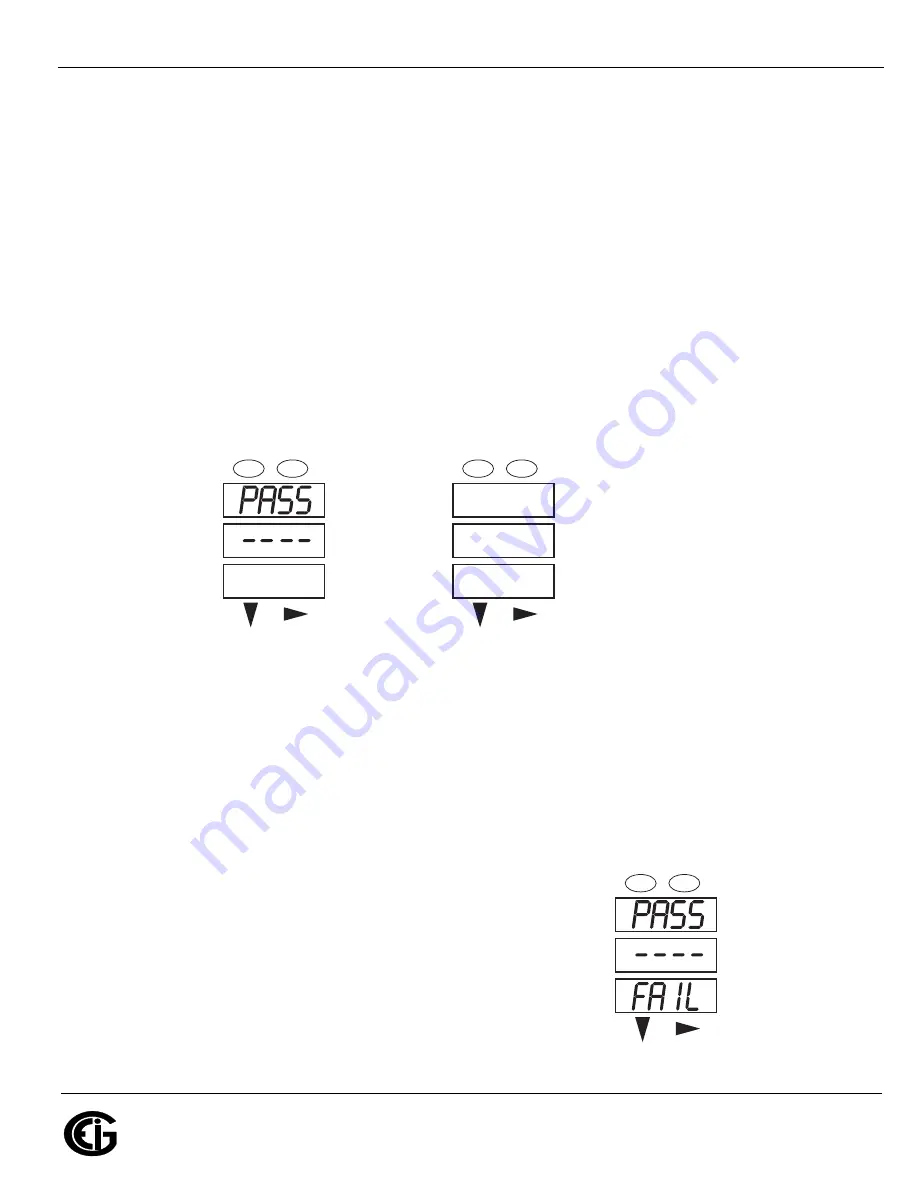
Doc
#
E149701
6-6
6: Using the Shark® 200 Meter
Electro
Industries/GaugeTech
The Leader In Power Monitoring and Smart Grid Solutions
Electro
Industries/GaugeTech
The Leader In Power Monitoring and Smart Grid Solutions
6.2.4: Entering a Password
If Password Protection has been enabled in the software for reset and/or configuration
(see Chapter 5: Communication Installation on page 5-1, for more information), a
screen appears requesting a password when you try to reset the meter and/or config-
ure settings through the front panel.
• PASS appears in the A window and 4 dashes appear in the B window; the left-most
dash is flashing.
1. Press the
Down
button to scroll numbers from 0 to 9 for the flashing dash. When
the correct number appears for that dash, use the
Right
button to move to the
next dash.
Example
: The left screen, below, shows four dashes. The right screen shows the
display after the first two digits of the password have been entered.
2. When all 4 digits of the password have been selected, press the
Enter
button.
• If you are in Reset mode and you enter the correct password, “rSt dMd donE” or
“rSt EnEr donE”appears and the screen resumes auto-scrolling parameters.
• If you are in Configuration mode and you enter the correct password, the display
returns to the screen that required a password.
• If you enter an incorrect Password, “PASS ----
FAIL” appears and:
• The previous screen is redisplayed, if you
are in Reset mode.
• The previous Operating mode screen is
redisplayed, if you are in Configuration
mode.
A
B
C
-
-
-
MENU
ENTER
A
B
C
-
-
-
MENU
ENTER
PASS
12__
A
B
C
-
-
-
MENU
ENTER
Summary of Contents for Shark 200
Page 1: ...V 1 24 March 15 2018 ...






























