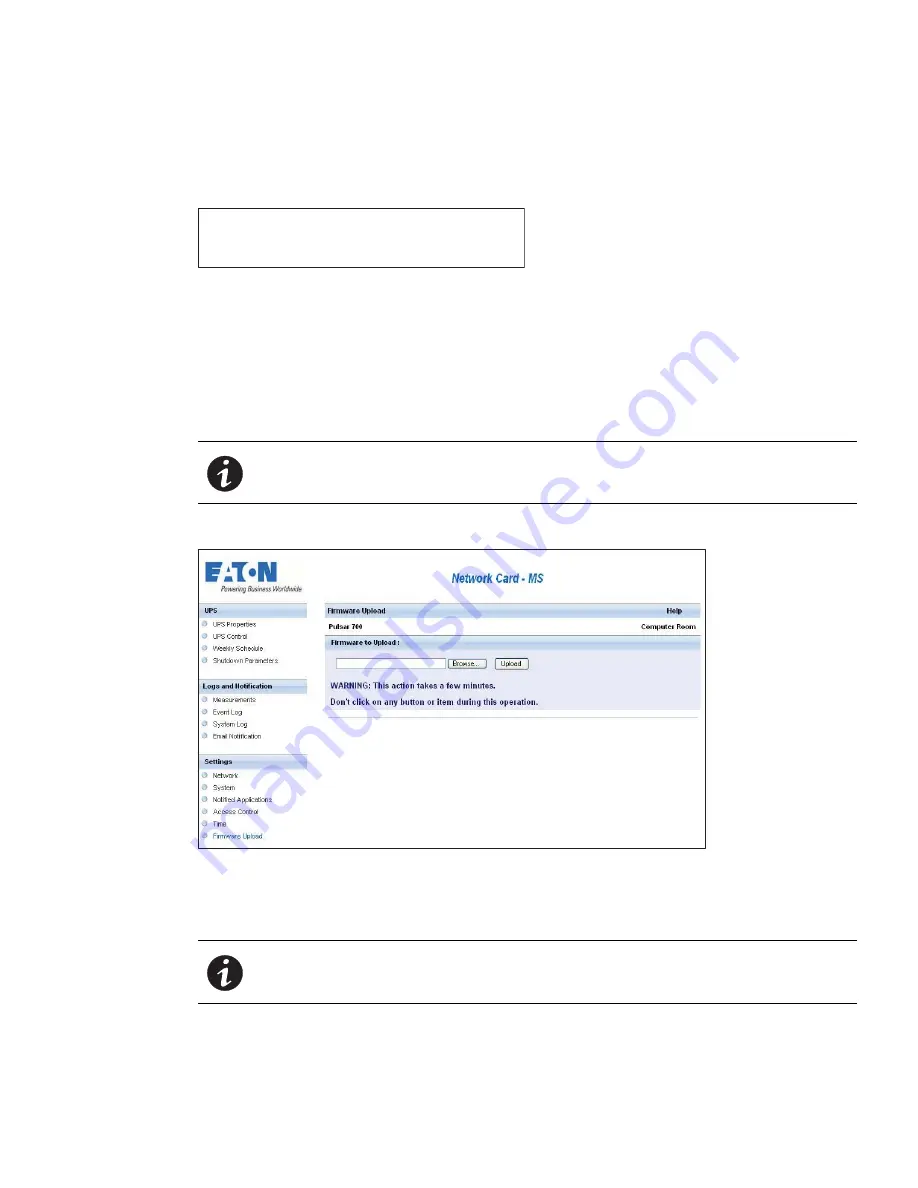
Operation and Maintenance
Eaton Network Card-MS User’s Guide P-164000100—Rev 1
www.eaton.com/powerquality
73
Option 4: Return to Default Configuration
Select menu item
4
to restore the parameters to the factory-default configuration (see “Card Defaults” on
page 5). Wait for the confirmation message (see Figure 50). Restart the card to save the default parameters.
Figure 50. Default Configuration Confirmation Message
Upgrading the Firmware
You can update the card’s firmware by downloading the appropriate file. During the upgrade process, the
Network Card-MS does not monitor the UPS status.
To upgrade the firmware:
1.
Download the new firmware version to your computer from the Web and note the location.
2.
Click
Firmware Upload
from the menu bar to open the Firmware Upload page (see Figure 51).
Figure 51. Firmware Upload Page
3.
Click
Browse
to go to the firmware location and select the file to be loaded.
4.
Click
Upload
.
Configuration has been set to default one.
You must Reset the card.
NOTE
Go to www.eaton.com/powerquality for more information about downloading
firmware.
NOTE
The upload can take up to five minutes. Do not interrupt the operation before the
card displays confirmation that the firmware upload was successful.

























