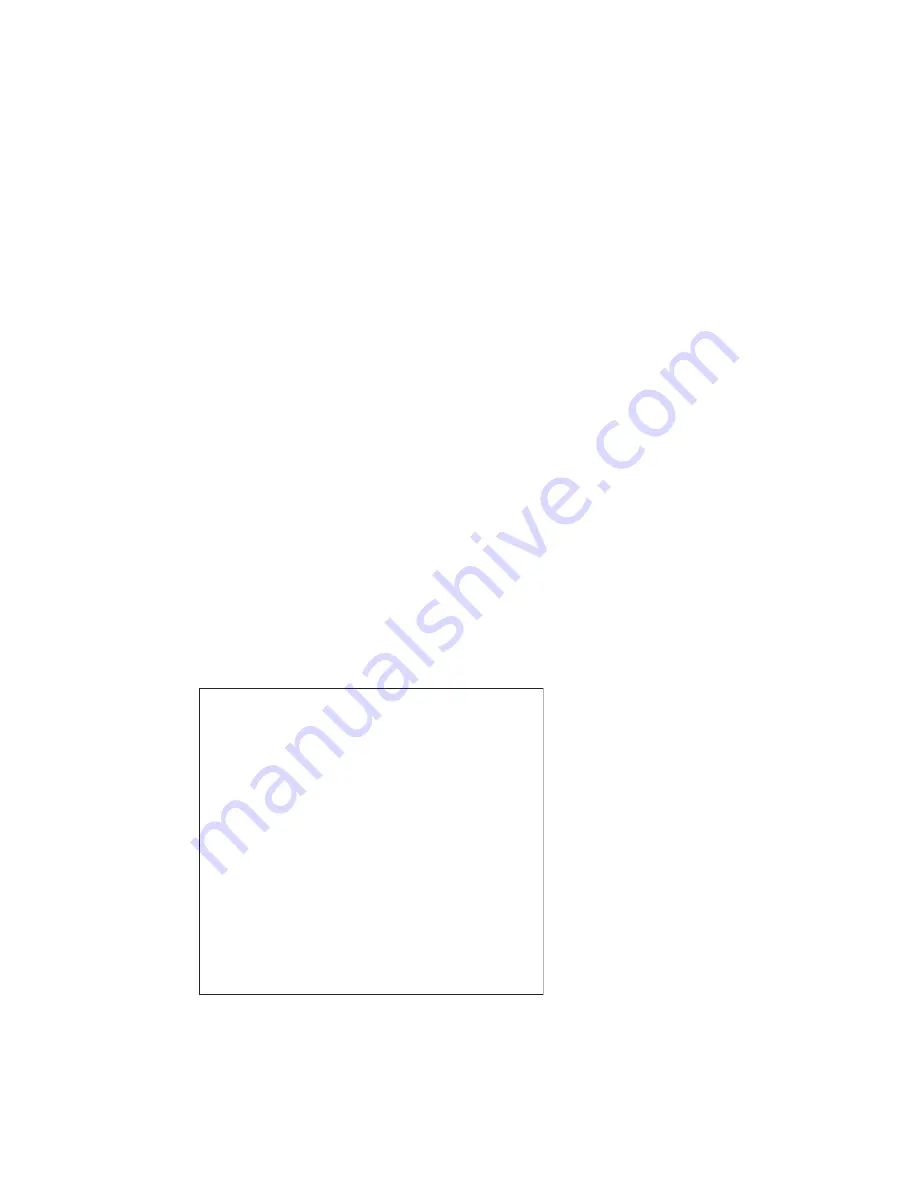
Using the Telnet/SSH/CLI Interface
Eaton Network Card-MS User’s Guide P-164000100—Rev 1
www.eaton.com/powerquality
53
Starting and Ending a Session
To start a session:
1.
Open a terminal emulator or other session manager such as PuTTY.
2.
At the prompt, type
telnet [
IPaddress
]
, where [
IPaddress
] is the IP address of the Network Card-MS.
3.
If the connection is successful, the server responds with “
Connected to [
IPaddress
],
” and a welcome
message.
4.
At the Login and Password prompts, enter your user name and password.
If the login is successful, the configured interface displays: either MENU (the Main Menu) or
CLI (the
#>
prompt).
5.
If you are using the MENU interface, continue to “Using the MENU Interface”. If you are using the CLI
interface, continue to “Using the CLI Interface” on page 54.
To end a session in either interface, enter
quit
at any time.
Using the MENU Interface
The MENU interface is available with the Telnet and SSH protocols and is in English only.
Menu Structure
The MENU interface groups the configuration parameters into the same menus and submenus available
through the Web interface (for details about the parameters, see “Available Settings” on page 52. Table 13 on
page 54 shows the parameters arranged in the MENU interface selection hierarchy.
Using the Menus
To use the menus, type the number of the menu item you want to execute and then press Enter. Using
Figure 41 as an example, type
2
and press Enter to access the Trap Receiver parameters.
To return to the previous menu from any screen, type
0
and press Enter to exit the current menu.
Figure 41. MENU Interface Main Menu
To close the session from any menu screen, enter
quit
.
-------------------------------------------------------------
Eaton Network Card-MS
Main menu
-------------------------------------------------------------
1 : Reset
2 : Network settings
3 : Trap receivers
0 : Exit
-------------------------------------------------------------
4 :
S
ystem settings
5 :
S
hutdown settings
6 : Access control
7 : Date and Time
8 : Environment settings
9 :
S
et login password to default
10 : Default configuration






























