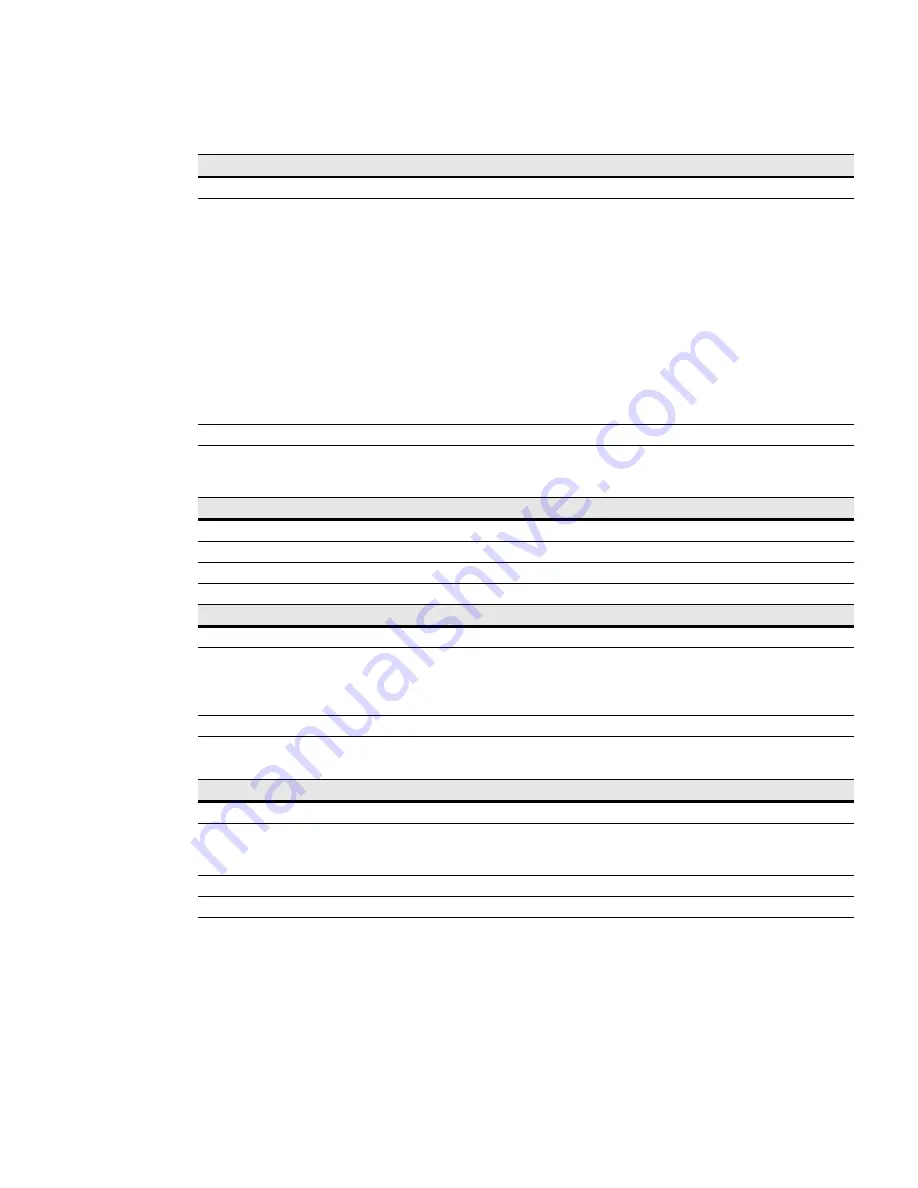
Using the Telnet/SSH/CLI Interface
Eaton Network Card-MS User’s Guide P-164000100—Rev 1
www.eaton.com/powerquality
56
setNetwork
Modify a network setting.
Syntax
setNetwork [option1=xxxx] [option2=yyyy] . . .
Options
DHCP = 0 | 1(0=No, 1=Yes)
IPAddress = “xxx.xxx.xxx.xxx “ (See Note 1)
IPMask = “xxx.xxx.xxx.xxx“ (See Note 1)
IPGateway = “xxx.xxx.xxx.xxx“ (See Note 1)
HostName = “xx..xx”
DomainName = “xx..xx”
IPv6Enable = 0 | 1(0=No, 1=Yes)
IPv6AutoConf = 0 | 1(0=No, 1=Yes)(See Note 2)
IPv6Address1 = ““(See Note 3)
PrefixLength = “xx”(See Note 3)
IPv6DefaultGateway [= ] (See Note 3)
PrimaryDNS = “xx..xx”
SecondaryDNS = “xx..xx”
FirmwareUpgrade = 0 | 1(0=No, 1=Yes)
Example
#> setNetwork IPAddress=“166.99.18.129“ IPMask=“255.255.248.0“
Comments
Note 1: Setting is write-enabled depending on “DHCP” status.
Note 2: Setting is write-enabled depending on “IPv6Enable” status.
Note 3: Setting is write-enabled depending on “IPv6AutoConf” status.
getSMTP
Read an SMTP setting.
Syntax
getSMTP [option1] [option2] . . .
Options
HostName | Authentication | Login | Password
Example
#> getSMTP HostName
Comments
For Password, each character is replaced with an asterisk (*).
setSMTP
Modify an SMTP setting.
Syntax
setSMTP [option1=xxxx] [option2=yyyy] . . .
Options
HostName = “xx..xx”
Authentication = 0 | 1(0=No, 1=Yes)
Login = “xx..xx“(See Note 1)
Password = “**..**“(See Notes 1, 2)
Example
#> setSMTP HostName = “Smtp Server”
Comments
Note 1: Setting is write-enabled depending on “Authentication” status.
Note 2: Remember to set echo off.
getSNMP
Read an SNMP setting.
Syntax
getSNMP [option1] [option2] . . .
Options
snmpVersion | ReadCommunityName |
W
riteCommunitySecurityLevel |
W
riteCommunityName | User |
UserSecurityLevel | UserPassword | Admin | AdminSecurityLevel | AdminPassword |
NotificationUserName | FirmwareUpgrade
Example
#> getSNMP User
Comments
For UserPassword and AdminPassword, each character is replaced with an asterisk (*).
Table 15. Network Commands (Continued)






























