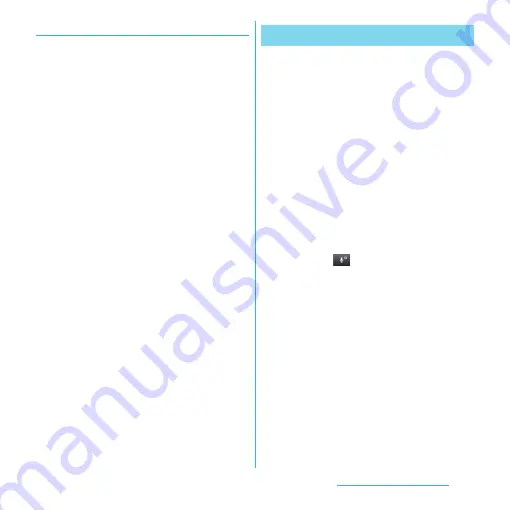
54
Before Using the Terminal
Adding a plug-in application
You can install and add plug-in applications
to use when entering characters.
1
From the Home screen, tap
t
and tap [Settings]
u
[Language &
keyboard].
2
Tap [Xperia
™
Japanese
keyboard]
u
[Manage extensions].
3
On the Info screen, tap [OK].
・
The POBox plug-in setting screen
appears.
4
Tap [Download new extensions].
5
Tap an application and follow the
onscreen instructions.
❖
Information
・
Marked plug-in applications in the POBox plug-in
setting screen can be activated in the character entry
screen. Checkboxes for preinstalled plug-in
applications, “Contact Picker 2.3” is marked by
default.
You can view the detailed explanations on
the high performance Japanese keyboard
from the basic to application. The latest
information can be obtained from the
websites for plug-in applications or keyboard
skins.
1
From the Home screen, tap
t
and tap [Settings]
u
[Language &
keyboard].
2
Tap [Xperia
™
Japanese
keyboard]
u
[POBox Touch User
Guide].
❖
Information
・
Touch and hold
in the handwritten input to
activate Handwritten input guide in the POBox
Touch User Guide (Japanese) to view the detailed
explanations on the handwritten input.
POBox Touch User Guide
















































