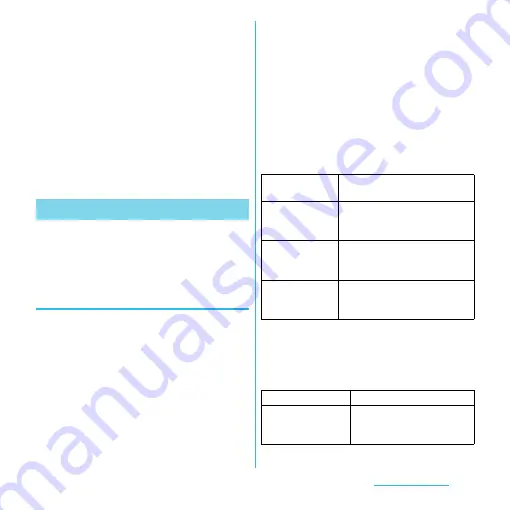
148
File management
3
To remove the microSD card from
the micro SD card reader, press the
microSD card further and slowly
pull it out straight.
❖
Information
・
Do not remove the USB adapter, microSD card
reader, or microSD card while the access lamp of the
microSD card reader is lit or before unmounting the
USB storage. Doing so may cause data loss or
malfunction.
・
Connect the terminal and the USB adapter to use
USB mouse or keyboard.
By connecting the terminal and a PC with the
supplied microUSB cable, you can exchange
data between the terminal and the PC.
Connecting the terminal and a PC
using a microUSB cable.
1
Connect the terminal to a PC using
a microUSB cable (P.27).
・
When you connect microUSB cable for
the first time, the driver software for the
terminal is installed to a PC. Wait for a
while until installation is completed. A
confirmation screen for installation of
PC Companion software appears when
the driver software installation is
completed.
・
The terminal is connected to a PC in
"Media transfer mode (MTP)", USB
connection mode set by default. Follow
the onscreen instructions to access
"Internal Storage" in the terminal.
2
Tap [Skip].
❖
Information
・
Drag the status bar when connecting and tap
[Internal storage connected] to check connectivity or
change the following connection settings.
・
If you install PC Companion, you can use the
following applications on a PC for managing media
files, creating backup files, etc. when connecting the
terminal and the PC. For details, check on the PC
Companion screen after installation.
Using microUSB cable
Install PC
Companion
Display PC Companion installation
wizard when connected to a PC.
USB connection
mode
Connect to a PC with "Media
transfer mode (MTP)" as USB
connection mode.
Tethering
Set terminal data communication
via USB cable or as portable Wi-Fi
hotspot. (P.104)
Trusted devices
Connect the terminal and a host
device in a pair via Wi-Fi network.
(P.149)
Media Go
P.150
Support Zone
Update software of the
terminal connecting to a PC.
(P.220)






























