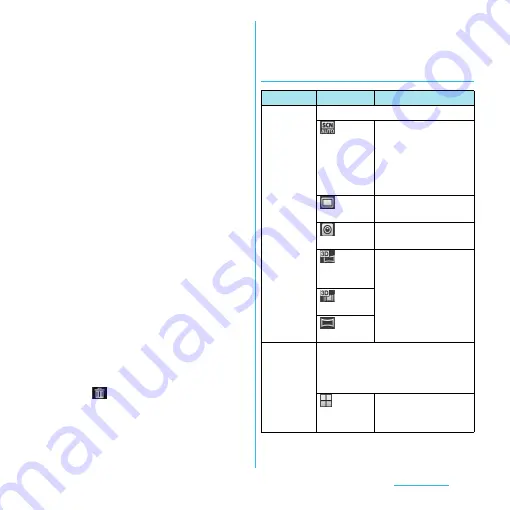
163
Applications
2
On the shooting screen, tap
t
,
then tap the setting item.
・
Several setting icons are displayed on
the shooting screen in advance. The
displayed setting icons change
depending on the setting conditions.
・
While using 3D Sweep Panorama/
Sweep Multi Angle/Sweep Panorama,
tap the setting item icon displayed on
the shooting screen to change the
setting.
・
For setting items and icons, see "Still
camera setting" (P.163).
3
Tap an option in the selected
setting.
・
If you change setting options, icons
displayed on the shooting screen
change to the set items.
❖
Information
・
On the shooting screen, tap
t
to display setting
items, which you can touch and hold and drag to the
left (up when the shooting screen is in portrait view)
to change setting item icons displayed in the
shooting screen.
・
To delete a setting item icon displayed on the
shooting screen, touch and hold a setting item icon
and drag to
displayed in the center of the
screen.
・
"Capturing mode" (P.163) icons cannot be changed
or deleted.
・
Setting item icons cannot be changed or deleted
while using Front camera/3D Sweep Panorama/
Sweep Multi Angle/Sweep Panorama.
Still camera setting
Item
Icon
Description
Capturing
mode
Select the shooting method.
Scene
recognition
The camera determines
most suitable scene
effect. A corresponding
scene icon appears
when the scene is
recognized.
Normal
A standard shooting
mode
Front
camera
P.159
3D
Sweep
Panorama
P.162
Sweep
Multi Angle
Sweep
Panorama
Scenes
Use Scenes to quickly set up the
camera for various scene conditions.
Use when "Capturing mode" is set to
"Normal".
OFF
Adjust color shade or
brightness
automatically.






























