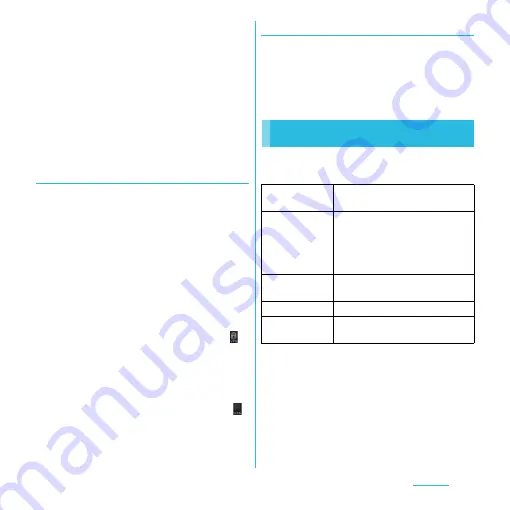
107
Settings
5
Tap
t
and [Save].
・
A new VPN is added in the list on VPN
settings screen.
❖
Information
・
Added VPNs can be edited or deleted.
To edit VPNs, touch and hold a desired VPN, then tap
[Edit network]. Change the VPN settings as required
and tap
t
and tap [Save].
To delete, touch and hold a VPN to be removed, then
tap [Delete network]
u
[OK].
Connecting to a VPN
1
From the Settings screen (P.95),
tap [Wireless & networks]
u
[VPN
settings].
・
Added VPNs are displayed in the list on
the VPN setting screen.
2
Tap a VPN to connect to.
3
If the dialog box appears, enter the
desired authentication
information and tap [Connect].
・
When you are connected to a VPN,
appears in the status bar. When you are
disconnected, the notification
indicating to return to the VPN setting
screen appears, so that you can
reconnect to. When not connected,
appears in the status bar.
Disconnecting a VPN
1
Open the Notification panel, and
tap the VPN connecting
notification.
・
Tap a connecting VPN to disconnect.
You can use the network services and search
for available networks.
Call settings
Network service
setting
P.83
Service
providers
When you start using overseas or
move out of your operator's
network, the terminal searches
another available network and
reconnects to it.
Noise
suppression
Make the voice clear to understand
for the other party during a call.
Accounts
Set Internet phone (SIP) account.
Use Internet
calling
Set Internet phone (SIP) call
method.






























