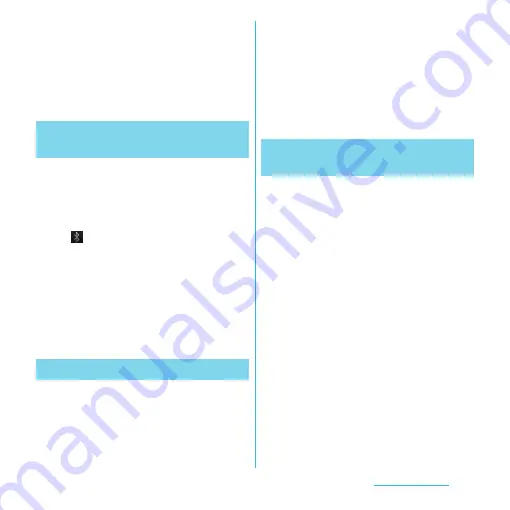
152
File management
・
Within 10 meters, turn off either the
Bluetooth device or the wireless LAN
device.
* The terminal does not communicate
wirelessly with all types of Bluetooth
devices. Bluetooth DUN is not supported.
1
From the Home screen, tap
t
.
2
Tap [Settings]
u
[Wireless &
networks].
3
Mark [Bluetooth] checkbox.
・
appears on the status bar and
Bluetooth function turns on.
4
Tap [Bluetooth settings].
5
Mark [Discoverable] checkbox.
・
The terminal becomes detectable by
other Bluetooth devices for 120
seconds.
You can name the terminal. The name
appears on Bluetooth devices when you use
the Bluetooth function.
1
Make sure that the Bluetooth
function is on.
2
From the Home screen, tap
t
.
3
Tap [Settings]
u
[Wireless &
networks]
u
[Bluetooth
settings]
u
[Device name].
4
Enter a name.
5
Tap [OK].
By making pair setting for the terminal and
another Bluetooth device, you can use the
device such as Bluetooth handsfree headset
etc. connecting to the terminal to make and
receive calls.
Once you have made pair setting for the
terminal and a Bluetooth device, the setting
is saved. When making pair setting for the
terminal and a Bluetooth device, you may
need to enter a passkey (PIN). The terminal
automatically tries the generic passkey
"0000". If this passkey does not work, see the
documentation of your Bluetooth device. You
do not need to re-enter the passkey the next
time you connect to a paired Bluetooth
device already set.
Making the terminal detectable
with the Bluetooth function on
Entering the terminal's name
Making pair setting for the
terminal and Bluetooth device






























