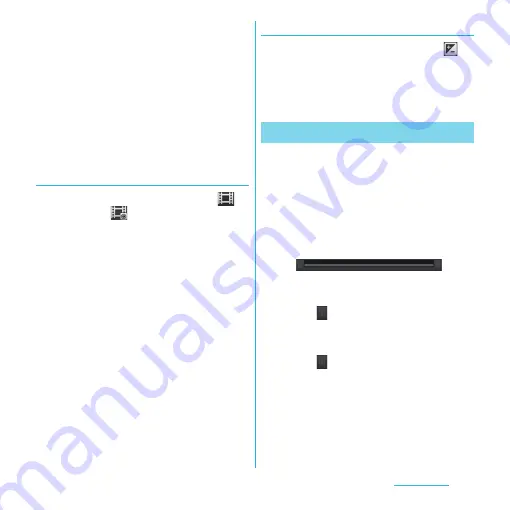
169
Applications
・
Even if "Capturing method" (P.173) is set
to "On-screen button" or "Touch
capture", you can press
k
to start/
stop recording.
❖
Information
・
Do not cover the microphone with fingers etc. when
recording videos.
・
When you connect Stereo Headset with Microphone
(Sample), commercially available earphone set or
other Bluetooth device, shutter sound may be softer.
Using Front video camera to record
1
On the recording screen, tap
,
then tap
(Front video).
2
Start/Stop recording.
・
For information on how to start/stop
recording, see "Recording" (P.168).
❖
Information
・
For using Front video camera, "Video size", "Self-
timer", "Microphone", "Capturing method" can be set.
Other "Video camera setting" (P.170) are not
supported by Front camera.
- The settings take over the video settings set at the
time when switching (if “Video size” is set to "Full
HD", the video size is changed to "HD 720p").
Adjusting Exposure value
1
On the recording screen, tap
(Exposure value).
2
Tap or drag the bar to adjust the
exposure value.
On the recording screen, tap the shooting
history at the bottom left or right to display
video, tap
t
and tap [Edit video] to crop
the part of video to save.
1
On the recording screen, tap the
shooting history to display video.
2
Tap
t
and tap [Edit video].
・
(Progress bar) appears at the bottom of
the screen.
3
Drag
at the left of the progress
bar to the right, to the starting
point of cropping.
4
Drag
at the right of the progress
bar to the left, to the end point of
cropping.
・
Tap the screen to play the cropped part
for check.
Cropping video






























