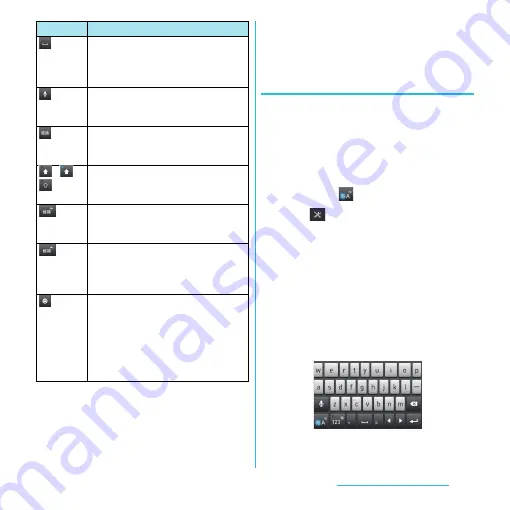
43
Before Using the Terminal
*1 When any characters are entered, just tap the
desired position on the entered character string to
move the cursor.
*2 Before the conversion is fixed, "
確定
(Fix)" is
displayed. In some screens such as the search box
or mail account registration screen, "
次へ
(Next)", "
完
了
(Done)", "
実行
(Go)", etc. appear.
Selecting an assistant keyboard
When you enter in Hiragana/Kanji input
mode using the QWERTY keyboard, you can
change the assistant keyboard to make the
frequent using keys to be displayed widely
for easy tapping.
1
On a character entry screen, touch
and hold
.
2
Tap .
3
Tap [On-screen keyboard
settings]
u
[Choose key type].
4
Tap any of [Static key resizing]/
[Key highlight while typing]/
[Dynamic key resizing with
highlight]/[Off].
■
Static key resizing
Widen frequent using key for easy tapping.
When any character is entered or after
entered character is fixed, a space can be
entered. Touch and hold to input spaces
continuously.
Enter characters by voice. A candidate
list appears. Tap the character string you
want to enter.
Appears before conversion is fixed. Tap
to switch conversion methods to "
直変換
".
/
/
In alphanumerics input mode, tap to
switch capitalization/upper case/lower
case.
In Hiragana/Kanji input mode,
conversion candidates can be displayed
to enter.
Touch and
hold
Activate online dictionary.
You need to mark "Online dictionary"
checkbox in the Japanese keyboard
setting screen.
Appears when entering number. One-
byte/two-byte symbol list can be
displayed to enter them. Switch tabs to
display smiley list to enter them. (a
pictogram tab and deco-mail tab are
also displayed when entering in sp-
mode mail.)
Icon
Function






























