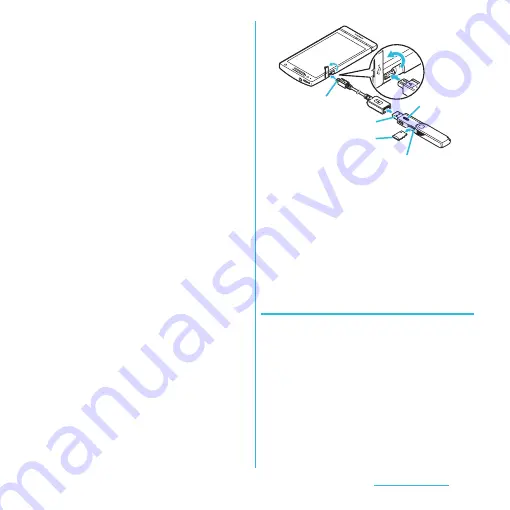
147
File management
2
Check the orientation of microSD
card to insert it slowly straight into
the slot of microSD card reader
until it clicks.
・
Insert the microSD card with metal
contacts side down.
3
Connect the USB plug to the USB
adapter.
4
Connect the microUSB plug of the
USB adapter to the microUSB
connection jack of the terminal.
・
Check the connecting direction to
connect correctly. Wrong connection
may cause damage.
・
When the connection is made for the
first time, "New accessory connected"
appears in the status bar. Drag the
status bar downwards and tap [New
accessory connected]
u
[Assign and
search]
u
Tap [OfficeSuite] to check so
that OfficeSuite is activated when
connecting from the next time, making
quick access to micro SD card possible.
・
Storage setting screen appears and you
can check the total memory space and
available memory space of the USB
storage (microSD card). "Preparing USB
storage" appears in the status bar and
USB storage (microSD card) is mounted
automatically.
❖
Information
・
If a microSD card is inserted after the microSD
reader/writer cable is connected to the terminal, USB
storage (microSD card) is not mounted automatically.
Perform the following operations to have USB
storage (microSD card) mounted.
From the Home screen, tap
t
and tap
[Settings]
u
[Storage]
u
[Mount USB storage].
Disconnecting the microSD reader/
writer cable safely
1
Drag the status bar downwards,
[USB storage connected]
u
Tap
[Unmount USB storage].
・
"Safe to remove USB storage" appears
in the status bar.
2
Disconnect the microSD reader/
writer cable (Sample) from the
terminal.
microUSB plug
Access
light
Slot
microSD card
USB plug
















































