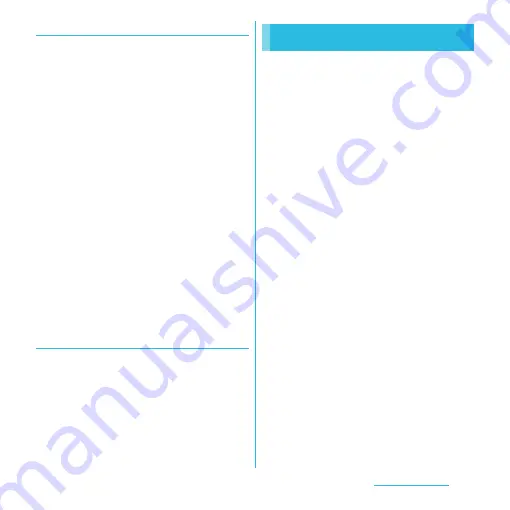
151
File management
Installing Media Go
1
Connect the terminal to a PC using
a microUSB cable.
・
"PC Companion software" screen
appears.
2
Tap [Install].
・
An Installer screen appears on the PC
screen.
3
On the installer screen of PC, select
"English (U.K.)" or "English (U.S.)"
and click "Install".
・
After this step, follow the onscreen
instructions.
4
After the installation, on the "Sony
Ericsson PC Companion" screen of
the PC, install "Media Go".
❖
Information
・
You can also download Media Go from http://
www.sonyericsson.co.jp/mediago/.
Transferring data using Media Go
1
Connect the terminal to a PC using
a microUSB cable.
2
Select Media Go from the PC's start
menu and activate Media Go.
・
Using Media Go, you can move files
between the terminal and the PC.
The Bluetooth function creates a wireless
connection to other Bluetooth devices, for
example, handsfree devices. A range within
10 meters, with no solid objects in between,
is recommended. You must turn on the
Bluetooth function to communicate with
Bluetooth devices. You may also have to
make pair setting for the terminal and
Bluetooth device.
❖
Information
・
By default, Bluetooth function is off. If you turn
Bluetooth on and then turn off the terminal,
Bluetooth function turns off. When you turn on the
terminal again, Bluetooth function turns on
automatically.
・
When you do not use Bluetooth function, turn it off
to save the battery.
■
Reception interference caused by
wireless LAN devices
The terminal's Bluetooth function and
wireless LAN devices use the same
frequency band (2.4GHz). If you use the
terminal near a wireless LAN device,
reception interference may occur or the
communications speed may lower. Also,
you may hear noise or have a connection
problem. In these cases, do the following:
・
Keep the Bluetooth device over 10 meters
away from a wireless LAN device.
Using Bluetooth function






























