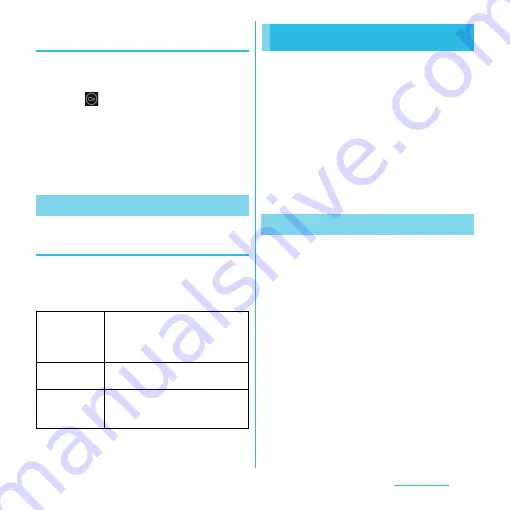
189
Applications
Viewing the registered information of
contacts in Timescape
1
On the Timescape screen, tap a
tile.
2
Tap .
・
Communication logs and information
related to the selected tile by event
appear. Flick the filter at the bottom of
the screen to switch displayed
information.
Displaying the Timescape setting
screen
1
On the Timescape screen, tap
t
, then tap [Settings].
・
You can set the following operations.
There are two ways to find your location,
using Mobile networks with Wi-Fi (Wireless
network) or GPS. Wireless network
technology determines your position fast but
accuracy may vary. If you use GPS technology
it may take a little longer, but it will find your
exact position. You can enable both Wireless
network and GPS to benefit from both
technologies when trying to find your
position.
The terminal has a GPS receiver that uses
satellite signals to calculate your location.
Some GPS features use the Internet. Data
rates and charges may apply.
When you use functions that require the GPS
receiver to find your location, make sure you
have a clear view of the sky. If the GPS
receiver does not find your location after a
few minutes, you should move to another
location. To help the search, stand still and do
not cover the GPS/Wi-Fi/Bluetooth antenna
section (P.23). The first time you use the GPS it
may take up to 10 minutes before your
location is found.
Timescape settings
Update mode
Set your Facebook/Foursquare/
Twitter/mixi account information to
be updated manually/automatically
when Timescape is activated.
Timescape
™
content
Change a content type displayed in
Timescape.
Set up services
Set Facebook/Foursquare/Twitter/
mixi account or search new service
of Timescape.
About location services
GPS function






























