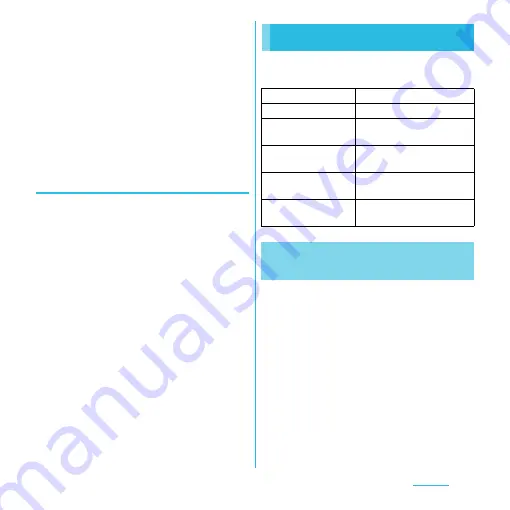
117
Settings
❖
Information
・
Tap [Try again] to retry entering pattern in 30
seconds.
・
Alternatively, tap [Try again] and [Forgot pattern?] to
display answering question screen that you set the
unlock pattern.
・
You can set multiple Google accounts. To unlock the
screen with Google account and password, enter
one of those accounts.
■
If you set "PIN"/"Password"
Please contact a docomo Shop.
Canceling screen lock
You can cancel screen lock pattern after you
set.
1
From the Settings screen (P.95),
tap [Location & security]
u
Tap
[Change screen lock].
・
Enter preset screen unlock pattern, PIN
or password.
2
Tap [None].
You can set options related to application
display and management.
Before you can download unknown source's
applications, set the terminal to enable
downloading.
Applications you download may be of
unknown origin. To protect your terminal
and personal data, only download
applications from trusted sources such as the
Android Market etc.
1
From the Settings screen (P.95),
tap [Applications].
2
Tap [Unknown sources].
Applications
Unknown sources
P.117
Manage applications
P.118
Running services
Display/Manage the currently
running services.
Storage use
Display size of all applications,
usage condition, etc.
Battery use
Display operations which has
been using the battery.
Development
Set options for application
development.
Permitting downloading
unknown source's application






























