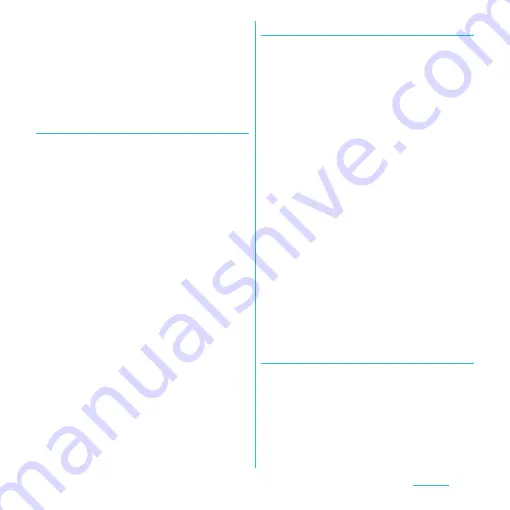
119
Settings
❖
Information
・
If you do not want to shut down the application, tap
[Cancel] and wait for a reply of the application.
❖
Note
・
If you cancel the "status bar" of applications forcibly,
operations may not be performed correctly.
Deleting all data of the application
・
Before deleting all installed application data,
back up contents related to the application
that you want to save including data saved in
the application.
1
From the Settings screen (P.95),
tap [Applications]
u
[Manage
applications].
2
Tap an application to delete the
data.
3
Tap [Clear data].
4
Read the cautions displayed, tap
[OK].
Deleting installed application
・
Before deleting installed application, back up
contents related to the application that you
want to save including data saved in the
application.
・
Some applications cannot be deleted.
1
From the Settings screen (P.95),
tap [Applications]
u
[Manage
applications].
2
Tap an application to be deleted.
3
Tap [Uninstall].
4
Tap [OK].
5
When uninstallation is completed,
tap [OK]
❖
Information
・
Some applications pre-installed in the terminal
cannot be uninstalled.
・
Applications can be deleted from the Applications
screen. For details, refer to "Uninstalling an
application" (P.66).
Deleting cache of the application
1
From the Settings screen (P.95),
[Applications]
u
Tap [Manage
applications].
2
Tap an application to delete cache.
3
Tap [Clear cache].
















































