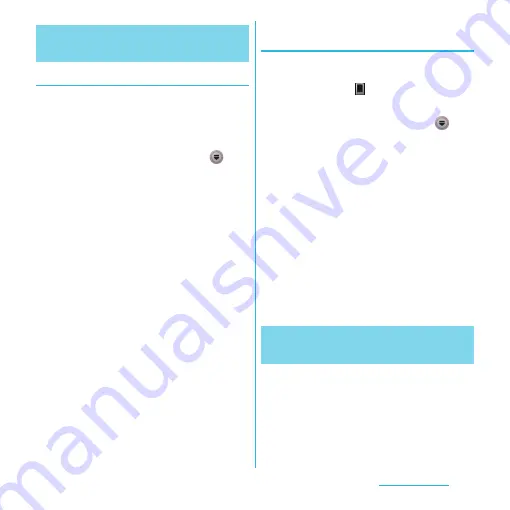
220
Appendix/Index
Downloading software to update
Software can be downloaded wirelessly
directly from your terminal via the Internet by
using mobile network connection or by using
a Wi-Fi network connection.
1
From the Home screen, tap
,
then tap [Update center].
2
Tap [System] tab, then tap
t
,
and then tap [Refresh].
・
The terminal searches for software
updates.
❖
Information
・
"Updates"/"New" tabs in the Update center screen
are not available because the services are not
provided in Japan.
❖
Note
・
For software update via mobile network, a high
packet communication charge will be applied
because of a large amount data communication. For
this reason, subscription of packet flat-rate service is
highly recommended.
・
While you are using roaming service overseas, you
cannot search for or download update software
through the mobile network.
Updating the latest software
automatically
You can update the latest software update
automatically on regular basis. If software
update is searched,
appears on the status
bar.
1
From the Home screen, tap
,
then tap [Update center].
2
Tap
t
and [Settings].
3
Tap [Allow automatic
update:]
u
[Via Wi-Fi only]/[Via 3G/
Wi-Fi].
❖
Note
・
Note that if you select [Via 3G/Wi-Fi] in the Step 3, a
Wi-Fi connection automatically switches to 3G
connection when the Wi-Fi connection is unstable
and packet communication fee may apply.
・
Note that packet communication fee may apply for
searching automatically.
You can update software by using PC
Companion that can be installed into a PC
from the terminal.
❖
Information
・
To install PC Companion on a PC, an Internet
connection is required.
Downloading software updates
wirelessly
Connecting to a PC and
updating






























