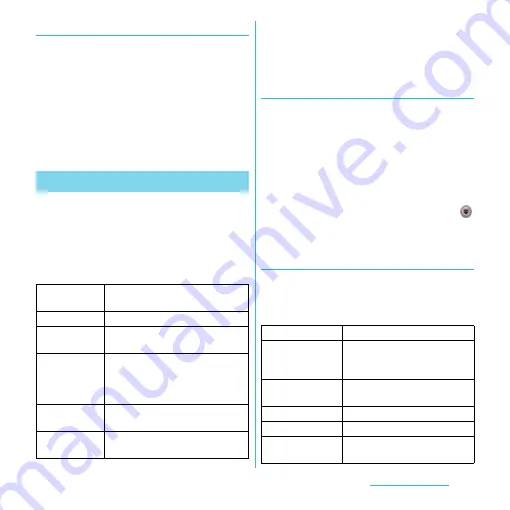
56
docomo Palette UI
Displaying a list of home screens
1
From the Home screen, pinch-in.
・
A home screen list appears.
❖
Information
・
At the left end home screen, tap
y
or from the
Home screen, tap
t
and tap [Home screens] to
display the list.
・
To return to the home screen, pinch-out, or tap
y
or
x
.
1
From the Home screen, tap
t
.
2
Tap [Add].
・
"Add to home screen" menu appears to
change the Home screen.
■
Add to home screen
❖
Information
・
"Add to home screen" appears also by touching and
holding anywhere on the Home screen without
icons.
Adding a shortcut to the Home screen
1
In "Add to home screen" menu, tap
[Shortcut].
2
Select a shortcut you want to add.
・
The shortcut appears on the Home
screen.
❖
Information
・
Alternatively, you can add from the Home screen,
and touch and hold an icon you want to add, tap
[Add].
Adding a widget to the Home screen
1
In "Add to home screen" menu, tap
[Widget].
・
A list of widgets appears.
Adding to the Home screen
Shortcut
Add shortcuts of applications or
setting screens. (P.56)
Widget
Add widgets. (P.56)
Folder
Create new folder or add folders
related to the Phonebook. (P.58)
Kisekae
Change the background of the
home screen or application screen,
or download from website to add.
(P.58)
Wallpaper
Change the wallpaper or download
from website to add. (P.58)
Group
Add group shortcut of applications
screen. (P.59)
Calendar
Display the calendar.
Contents Headline
Display the latest contents
information of music, video, e-
book, etc.
docomo location
information
Display docomo location
information application.
View comments of members.
Google Search
Display the Quick search box.
Display , compose
article to post






























