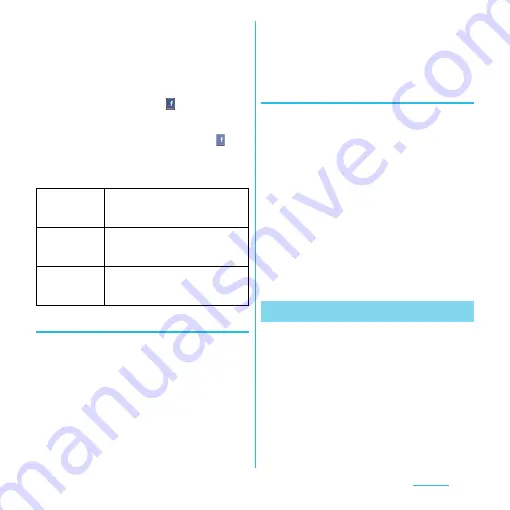
122
Settings
2
Enter your sign in information.
・
If you have no Facebook account,
register an account.
・
If you have Facebook account, sign in.
❖
Information
・
When Facebook account is set,
is displayed in the
status bar. Drag the status bar downwards and tap
[Facebook inside Xperia
™
] then mark the [Facebook
integration] checkbox and tap [Accept]. Tap
(Facebook inside Xperia
™
) added to the "Accounts &
sync settings" screen, and tap the following items to
synchronize and display corresponding data.
Setting other account
■
Exchange ActiveSync account
・
If you have Exchange ActiveSync account,
from the Settings menu screen (P.95), tap
[Accounts & sync]
u
[Add
account]
u
[Exchange Active Sync] and
set according to the onscreen instruction.
■
docomo account
・
Use when using "docomo backup" service
(P.61) provided by NTT DOCOMO.
docomo account is set by default.
Deleting an account
1
From the Settings screen (P.95),
tap [Accounts & sync] and select a
service account you want to
delete.
2
Tap [Remove account]
u
[Remove
account].
❖
Information
・
The first set Google account cannot be removed
from "Remove account". To remove the first set
Google account, reset the terminal. For resetting
procedure, see "Resetting the terminal" (P.123).
・
docomo account cannot be deleted.
Synchronize online information such as your
Gmail, calendar, contacts, etc. to the terminal.
You can display and edit information on the
terminal or a PC.
❖
Information
・
You need to set your online service account such as
Google account, etc. on the terminal to synchronize.
You can set to synchronize manually or automatically
through use of background data.
Sync Calendar
Synchronize events such as Friends'
birthdays, etc., stored in Facebook
with Calendar in the terminal.
Sync Albums in
Gallery
Display images posted on Facebook
onto the album in Gallery of the
terminal.
Sync Contacts
Synchronize profile of Friends stored
in Facebook with the phonebook
stored in the terminal.
Data synchronization
















































