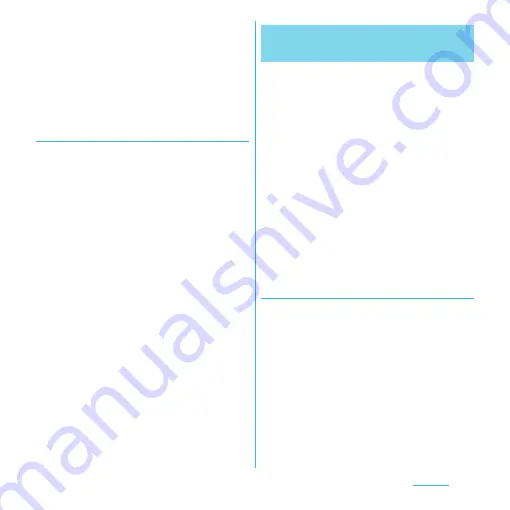
106
Settings
6
Enter security information of the
Wi-Fi hotspot to set as required.
7
Tap [Save].
❖
Information
・
By default, the password is set random. You can
change the password as desired.
Setting Wi-Fi tethering
1
From the Settings screen (P.95),
tap [Wireless &
networks]
u
[Tethering]
2
Tap [Portable Wi-Fi hotspot].
3
Confirm details of the cautions
displayed, tap [OK].
・
[Portable Wi-Fi hotspot] is marked.
❖
Information
・
If USB tethering starts while connecting to Wi-Fi
network, Wi-Fi network is disconnected and
automatically connected when Wi-Fi tethering ends.
Alternatively, when the terminal and DLNA device
are connected via Wi-Fi network, starting/ending Wi-
Fi tethering affects Wi-Fi connection.
・
USB tethering and Wi-Fi tethering can be used at the
same time.
Virtual Private Network (VPN) is a technology
to connect to the information in a protected
local network from another network.
Generally, VPNs are provided to companies,
schools and other facilities. A user can access
to the information in the local network from
outside of the premises.
To set up a VPN access from the terminal, you
need to retrieve the information related to
security from your network administrator. For
details, refer to http://
www.sonyericsson.co.jp/support/.
❖
Information
・
If you set sp-mode as an ISP, you cannot use PPTP.
Adding a VPN
1
From the Settings screen (P.95),
tap [Wireless & networks]
u
[VPN
settings].
2
Tap [Add VPN].
3
Tap a VPN type to add.
4
If a setting screen appears, follow
the instruction of the network
administrator to set required
items of VPN settings.
Connecting to a VPN (Virtual
Private Network)
















































