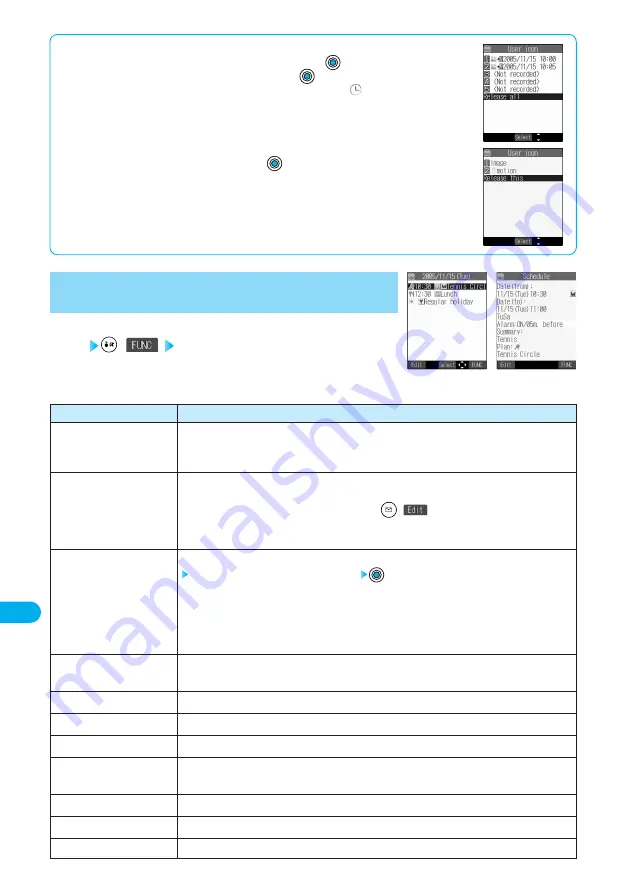
426
Other
Useful
Functions
Operations
Schedule ·················Go to step 3 on page 421.
Holiday ····················Go to step 2 on page 423.
Anniversary ············Go to step 2 on page 423.
Go to step 3 on page 421 for the schedule event. Go to step 2 on page 423 for the holiday and
anniversary.
●
You can edit the schedule event also by pressing
(
) on the Schedule List or on the
detailed display.
●
You cannot edit national holidays.
You can copy the schedule event, holiday or anniversary and store it for another date.
Enter the date and time you are pasting to
Go to step 3 on page 421 for the schedule event. Go to step 2 on page 423 for the holiday and
anniversary.
●
Even if the source schedule event or holiday/anniversary is set to “Repeat (Daily/Weekly/Yearly)”,
the pasted one is set to “1 time”.
●
You cannot copy national holidays.
You can return to the Calendar display from the Icon display. You can operate this only when the Icon
display is displayed.
You can display schedule events by icon. (See page 424)
You can set user icons. (See page 425)
You can change the secret schedule event to the ordinary one.
You can compose a new message whose text contains the date and contents of the schedule event.
Go to step 2 on page 245.
You can send the data item using infrared rays. (See page 406)
You can send all data items using infrared rays. (See page 408)
You can copy the data item to the miniSD memory card. (See page 400)
Function menu
New
Edit
Copy
Calendar display
Icon display
User icon settg.
Release secret
Compose message
Send Ir data
Send all Ir data
Export this
Schedule List/Detailed Schedule display
(
) Do the following operations.
1
Function Menu of the Schedule List/Detailed
Schedule Display
<Schedule List>
<Detailed Schedule
display>
*
You need to obtain a miniSD memory card separately to use the functions related to the miniSD memory card. (See page 393)
■
To release the setting for all user icons
Select “Release all” from the display in step 1 on page 425 and press
.
Select “YES” on the confirmation display for release and press
.
The icon of the schedule event that has used the released icon changes to “
”.
■
To release only a selected user icon
Select “Release this” in step 2 on page 425 and press
.
Summary of Contents for FOMA P701iD
Page 98: ...96...
Page 339: ...i channel What is i channel 338 Using i channel 340 Using Detailed Functions 341 337...
Page 344: ...342...
Page 460: ...458...
Page 502: ...500...






























