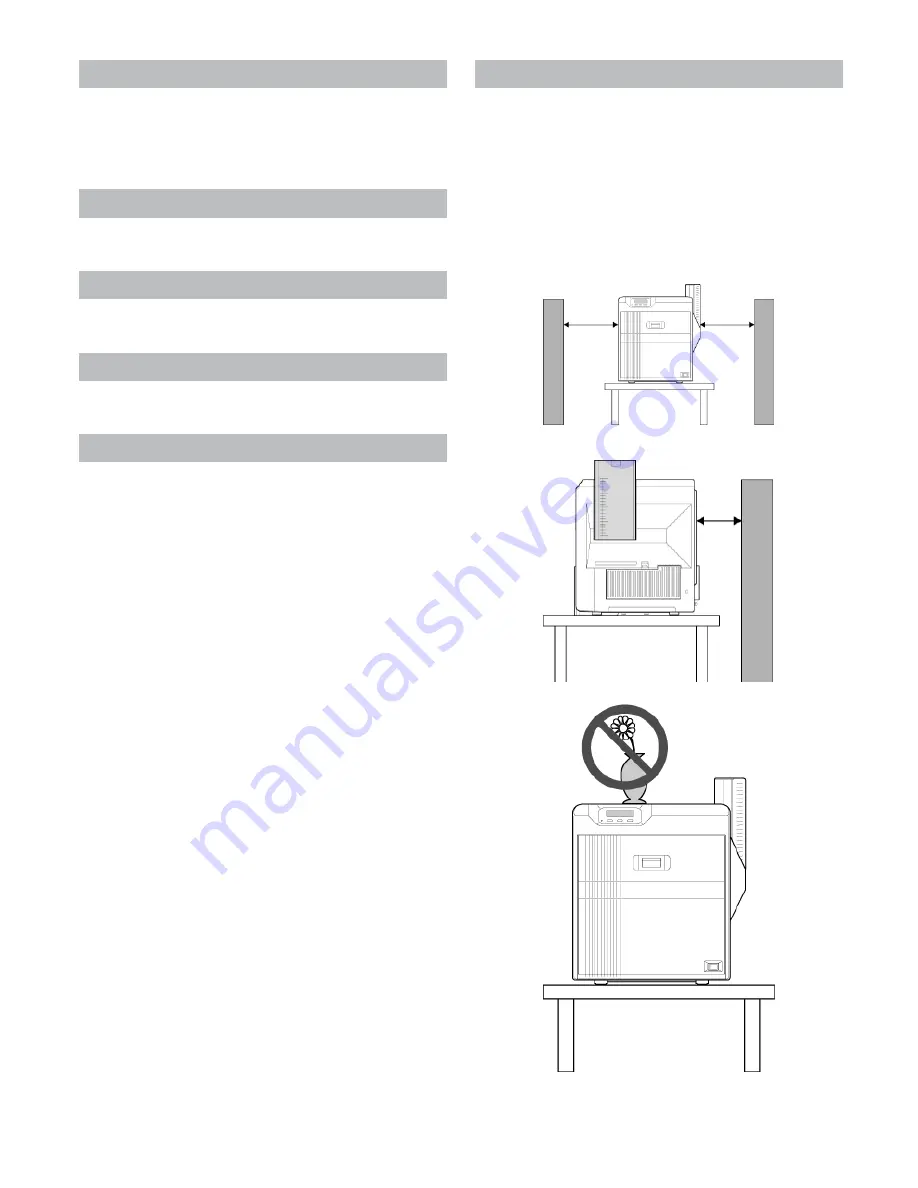
51
Troubleshooting?
Before sending printer for repair
Installation and Connection
Enter the symptoms into the troubleshooting sheet.
Printing the troubleshooting sheet
●
Clicking the Print icon displays a PDF file.
●
Print out the PDF file and enter accordingly.
Installation and Connection
●
"Printer Installation"
A
page 51
●
"Power Cord Connection"
A
page 52
●
"Card Stacker (Supplied)"
A
page 52
Printing Media
●
"Installing the ink ribbon"
A
page 52
●
"Attaching the retransfer film"
A
page 53
●
"Setting Cards"
A
page 54
Printer and Computer Connection
●
"Connecting with a USB Cable"
A
page 56
●
"Connecting with a LAN Cable"
A
page 56
●
"Connecting Multiple Printers"
A
page 57
Printer Setting
●
"Operation Panel"
A
page 10
●
"Setting using the operation panel"
A
page 16
Printer Installation
Note:
●
Using the printer in an environment beyond the operating ambient tem-
perature range may result in retransfer or printing errors. Check the
“Precautions on installation location” and “Operating environment con-
ditions” specifications.
"Precautions on installation location"
(
A
page 5
)
"Operating environment conditions"
(
A
page 9
)
Ventilation holes for the cooling fan are located at the rear and side of the
printer.
●
Install the printer by allowing a clearance of at least 20 cm between its
sides and surrounding walls.
●
Allow a clearance of at least 10 cm between the rear of the printer and
the wall.
●
Do not place any object on the printer.
Summary of Contents for EDIsecure X ID 8300
Page 14: ...14 Operation ...
Page 15: ...15 Operation ...

























