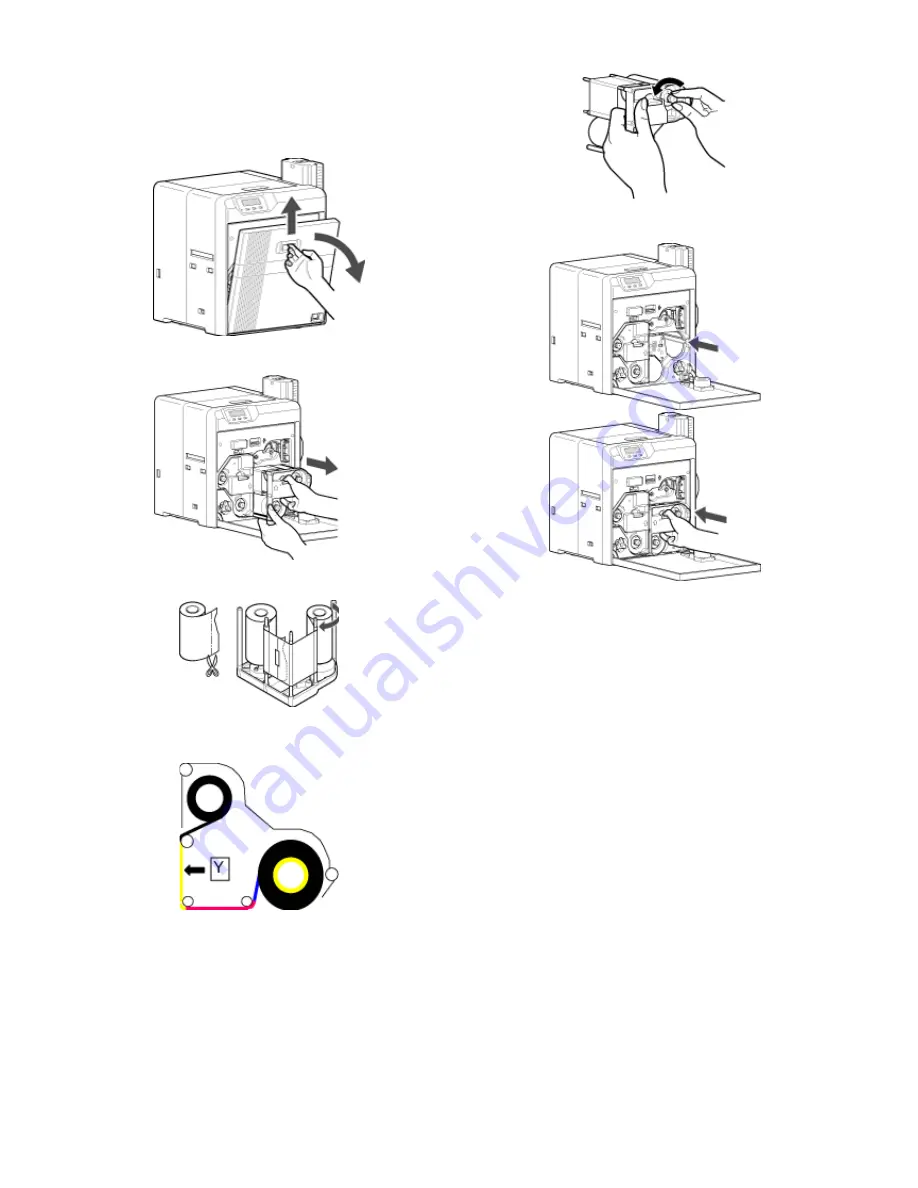
28
Replacement
●
Do not perform work on the printer door. Do not place heavy objects or
apply load on the printer. Doing so may damage it.
●
During replacement, clean the four bobbin holders on the printer. Burrs
generated by friction between the bobbins and bobbin holders may be
adhered to the ink ribbon or retransfer film, causing printing errors.
1
Open the printer door.
2
Press and hold down the cassette button, and pull out the ink ribbon
cassette (on the right) to remove the ink ribbon.
3
Cut away the broken portion, and attach the unused portion at the sup-
ply side to the other end at the take-up side using an adhesive tape.
4
Attach the ink ribbon, and turn the take-up side until the cut section is
out of sight.
●
Install while referring to the indication on the label of the cassette.
①
With the inked surface facing outward, align the yellow side of the
unused ribbon with the arrow on the cassette, and unwind it along
the three shafts.
②
Turn the knob in the direction of the arrow to remove any slack.
③
Insert the ink ribbon firmly into the bobbin holders with the ribbon set
to the far end of the guides.
5
Insert the cassette all the way in along the guide rail until a “click”
sound is heard. Close the printer door.
6
Press
[
Reset
]
DB
to reset the printer.
Summary of Contents for EDIsecure X ID 8300
Page 14: ...14 Operation ...
Page 15: ...15 Operation ...






























