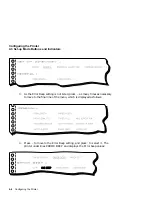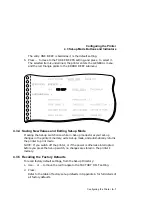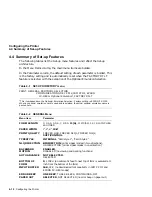Loading the Paper
3.5 Error Conditions During Operation
•
Moving the paper selection lever when paper is in the printing position:
If you move the paper selection lever in an attempt to toggle from one
loading method to another (for example, from the Push Tractor method
to the Single-sheet method), when paper is in the printing position,
all indicators blink simultaneously, with the exception of the Ready
indicator.
You must move the paper selection lever back to the previous position
(causing all indicators to stop blinking), unload the inserted paper, and
set the paper selection lever as required.
•
Cover open at power-up:
If the front cover is open at power-up, all indicators light, the printer
beeps, and no carriage motion or paper feeding can take place.
However, you can initiate some tests or modes with the cover open —
see Appendix E. In these cases, most of the tests or modes commence
when you close the cover.
In order to make the printer ready for operation, close the front cover.
•
Cover open during operation:
When the front cover is open during operation, the printer beeps. The
printer also interrupts any carriage motion or paper feeding, the Fault
and Ready indicators blink, and no further operations are possible.
In order to resume operation, you must close the cover and press the
Ready button. As long as the printer detects no further error condition,
closing the cover causes the Fault indicator to turn off, and pressing
the Ready button causes the Ready indicator to light.
•
Carriage fault:
The printer checks the position of the carriage at regular intervals.
When it detects an error in carriage position, the printer beeps, the
Ready and Fault indicators blink, and printing is interrupted.
To resume printing, open the front cover, clear the carriage fault (see
Chapter 5), close the cover, and press the Ready button. The Fault
indicator turns off, the Ready indicator lights, and normal operation
continues.
Loading the Paper 3–25