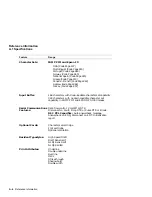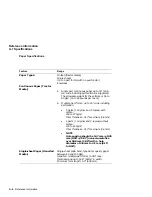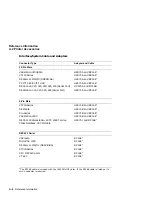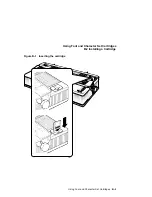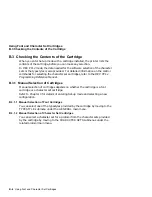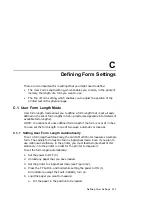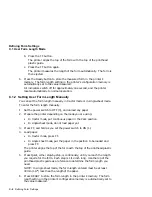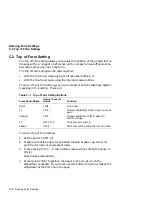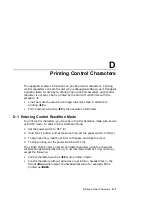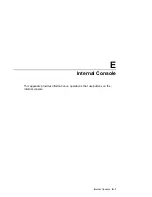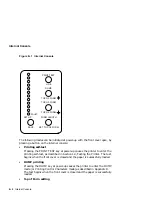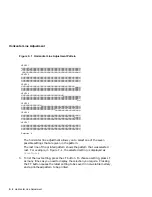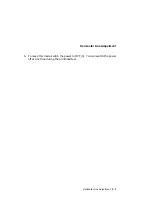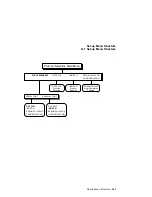Defining Form Settings
C.2 Top of Form Setting
C.2 Top of Form Setting
The Top of Form setting allows you to adjust the position of the printed text on
the page within a range of ±0.25 inches, with no impact on tear-off operations,
and can be set at any line on the form.
The Top of Form setting can be entered either
•
With the front cover closed using the front panel buttons, or
•
With the front cover open using the internal console buttons
To enter a Top of Form setting, you use a number of buttons that have specific
meanings in this setting. These are:
Table C–1 Top of Form Setting Buttons
Front Panel Button
Internal Console
Button
Function
Quiet
LINE
Line down
LF
T.O.F.
"
Change adjustment 2/216" closer to top of
page
Parking
T.O.F.
#
Change adjustment 2/216" closer to
bottom of page
FF
SET T.O.F.
Print previous setting
Ready
SAVE
Store last setting and perform Form Feed
To enter a Top of Form setting:
1.
Set the power to OFF (0).
2.
Prepare and install paper for automatic loading at power-up, either for
push tractor mode or single-sheet mode.
3.
Press Parking (T.O.F.
#
in the internal console) while setting the power to
ON (1).
Paper loads automatically.
4.
Press Quiet (LINE) to position the paper to the line at which the
adjustment is needed. If you do not use this button, the printer makes the
adjustment at the first line in the page.
C–4 Defining Form Settings