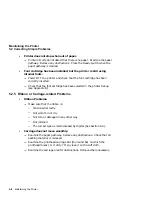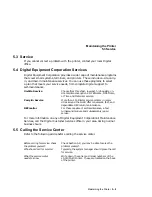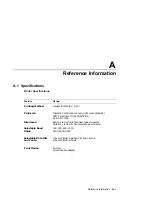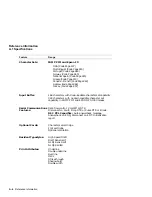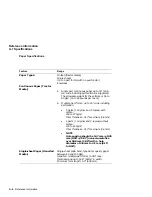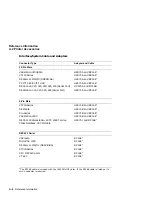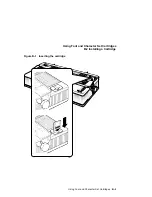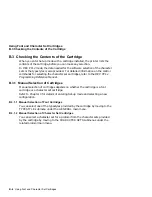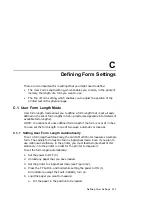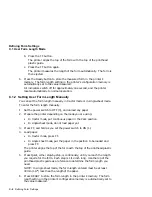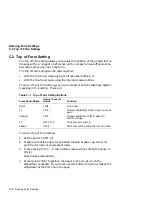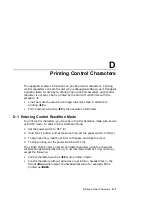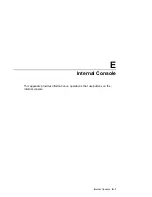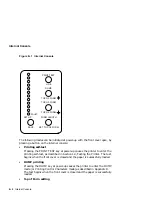Using Font and Character Set Cartridges
B.1 Types of Cartridges
B.1.1 Font Cartridges
A font cartridge provides one or two typestyles in addition to the NLQ2 style
that is resident in the LA310. Most of the resident character sets are covered
with these typestyles. See Section B.3 to check the contents of the cartridge
installed.
In all resident emulations, these typestyles can be selected by Set-up. In DEC
PPL2 mode, these typestyles can also be selected by software commands.
B.1.2 Character Set Cartridges
Character set cartridges add new character sets to those resident in the
printer.
See Section B.3 for details of how to check the list of available character sets
for each resident emulation. For all characters, these cartridges contain the
same print qualities as the resident characters.
In all resident emulations, these character sets can be selected by Set-up. In
addition in DEC PPL2 mode, these character sets can be selected by software
commands.
In IBM PP III mode, the Code Page numbers required for the software
selection are also provided.
B.2 Installing a Cartridge
To install a cartridge (see also Figure B–1):
1.
Set the power to OFF (0).
CAUTION: The printer must be powered off to install cartridges.
2.
Hold the cartridge with the side containing the insertion direction arrow
facing the platen knob.
3.
Insert the cartridge into the slot on the right rear side of the printer. When
the cartridge is fully inserted, it clicks as it connects to a board inside the
printer.
4.
Set the power to ON (1).
B–2 Using Font and Character Set Cartridges