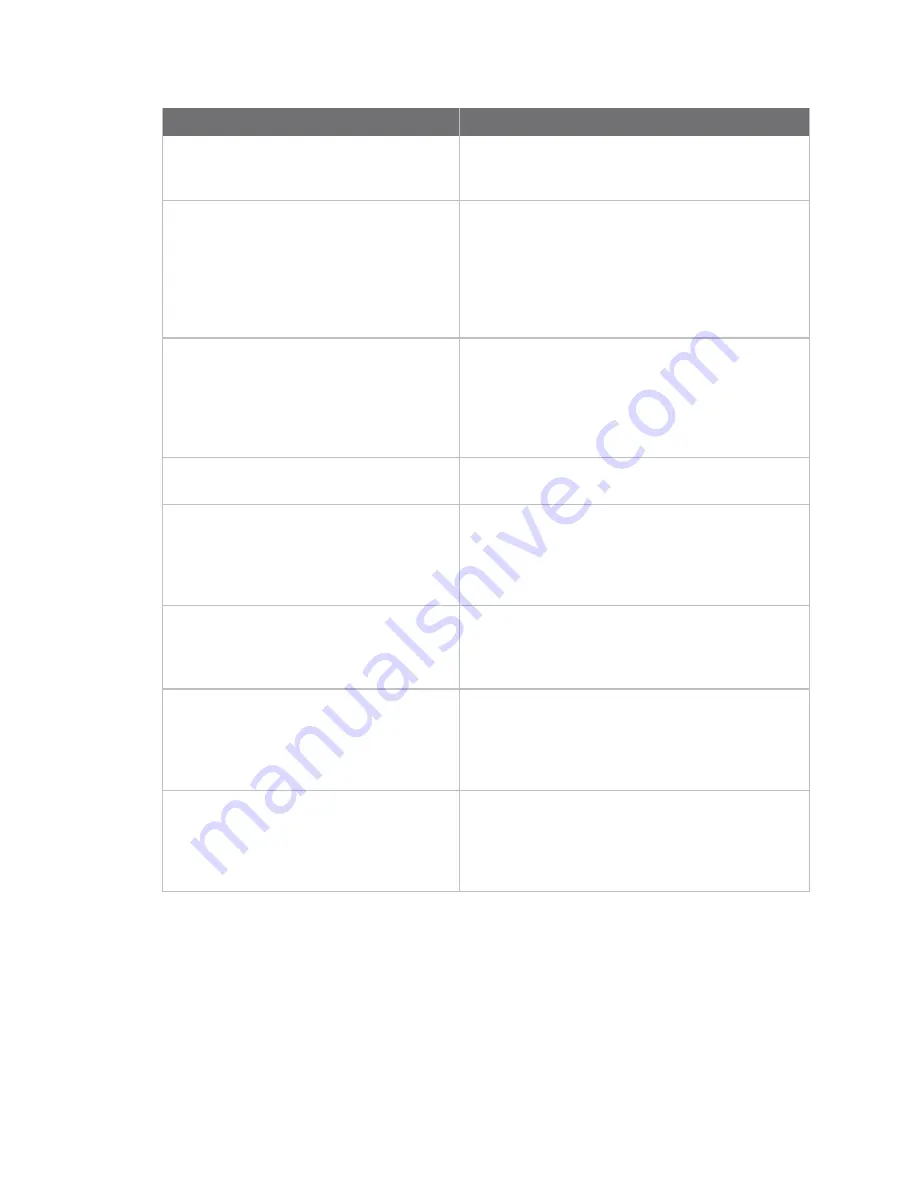
Configure XBee Industrial Gateway
Ethernet IP network settings
Digi XBee Industrial Gateway
93
Home page section
Description
Device Information
The
Device Information
section of the Home page
summarizes current system parameters and
network connectivity status.
Network Connectivity Status LED
The
Network Connectivity Status LED
and
displayed information indicates the readiness of
XBee Industrial Gateway to communicate in a
network and with the Remote Manager server. See
XBee Industrial Gateway LED descriptions
for
descriptions of the status LEDs and the various
network connectivity status conditions listed.
Refresh
button
Clicking
Refresh
to update the Home page. This
refresh operation is necessary because items like
system time and network connectivity status are not
dynamically updated when the state changes on the
device. This refresh operation also updates device
status information.
Left pane
The left side of the Home page displays a menu
consisting of configuration and administration tasks.
Configuration
menu
The options under
Configuration
in the menu allow
you to configure settings for various features. Some
of the configuration settings are organized on sets of
linked screens. The options in this menu may vary
based on product and supported features.
Administration
menu
The options under
Administration
in the menu allow
you to complete common device administration
tasks. See
Administration and maintenance tasks
for
more information.
Apply
button
The web interface runs locally on the device, which
means that the interface always maintains and
displays the latest settings in the Digi device. If you
make changes, click
Apply
to apply the changes to
the configuration settings to the Digi device.
Cancel changes to configuration settings
To cancel changes to configuration settings, click
Refresh
or
Reload
on the web browser. This causes
the web browser to reload the page. Any changes
made since the last time the you clicked
Apply
are
reset to their original values.
Ethernet IP network settings
The
Ethernet Network
settings display the current IP address and DHCP settings for Ethernet
network communications. You can change the IP address from the default either by obtaining a new
one through DHCP or by entering a static IP address, subnet mask, and default gateway, and Domain
Name System (DNS) servers.






























