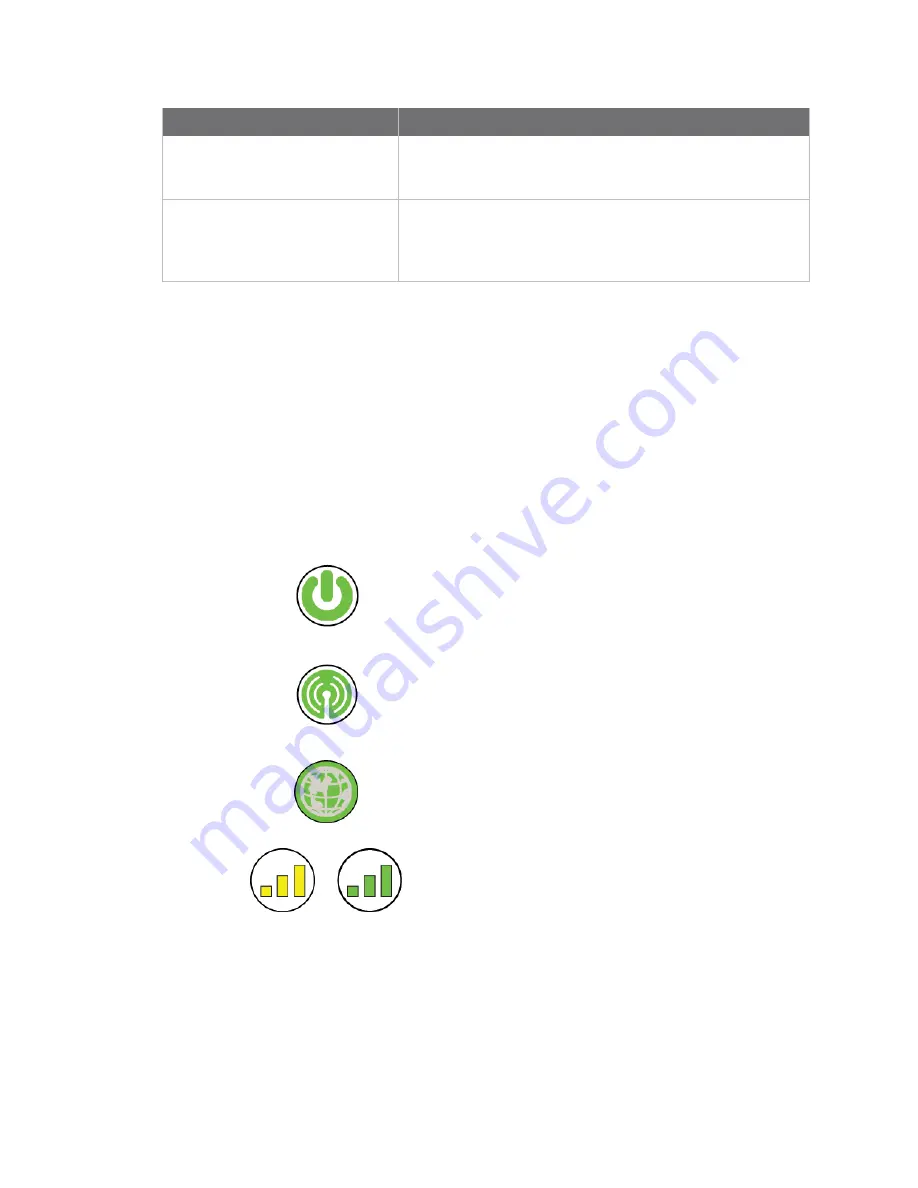
Set up XBee Industrial Gateway
Setting up the XBee Industrial Gateway Cellular hardware
Digi XBee Industrial Gateway
28
Component
Description
XBee antenna
An XBee antenna must be connected.
For information about purchasing an XBee antenna, see the
Digi XBee antenna product page
Cellular antennas
Depending on the device variant, either one or two cellular
antennas must be connected to the device.
For information about purchasing a cellular antenna, see the
Digi Cellular antenna product page
.
Connect the hardware
1. Install a SIM card. See
Set up and configure a cellular device
for instructions.
2. Optional: If using an Ethernet connection in addition to the cellular, connect one end of the
Ethernet cable to your gateway and the other to a live Ethernet jack.
3. Connect the XBee antenna to the device.
4. Connect the cellular antenna(s) to the device. If your device has two cellular antenna locations,
you must connect an antenna to each location.
5. Connect the power supply.
6.
Startup Sequence
- After power is applied:
a.
The
Power
LED turns solid green.
b.
The
XBee
LED turns blinking green when XBee Industrial
Gateway creates a ZigBee network.
c.
The
Network
LED gradually turns solid green when XBee
Industrial Gateway connects to Remote Manager.
d.
For the Cellular model, the
Signal Strength
LED turns
either yellow or green, depending on the cellular signal
strength.
Connect XBee Industrial Gateway to the cellular network
Register the modem in the XBee Industrial Gateway cellular device and set it up in your mobile service
provider's network. See
Set up and configure a cellular device
for information on configuring the XBee
Industrial Gateway cellular model. Disconnect the Ethernet cable when the configuration steps are
complete.






























