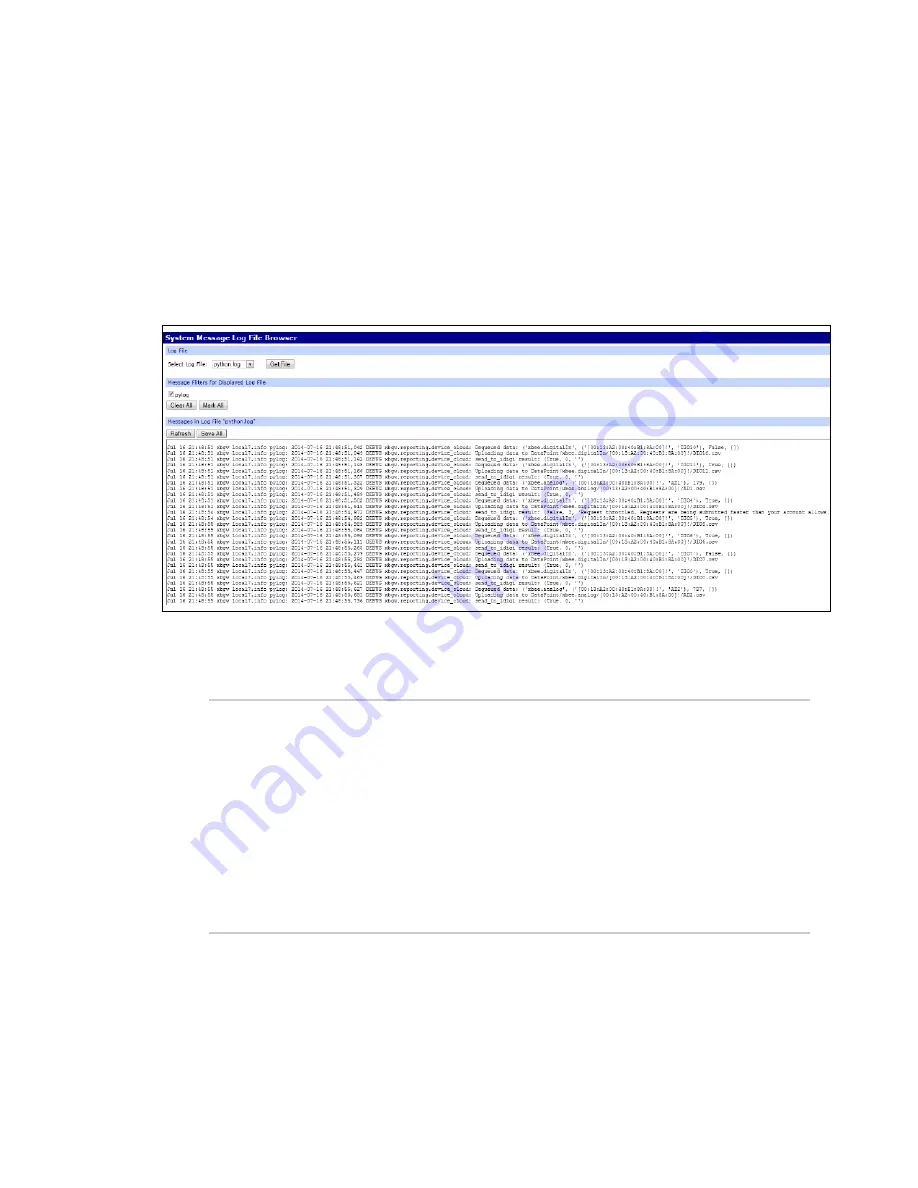
Learn more about XBee Industrial Gateway
View your device data
Digi XBee Industrial Gateway
142
n
From the XBee Industrial Gateway web interface:
1. Go to the XBee Industrial Gateway web interface and click
System Log
under
Administration
.
2. Select
python.log
from the
Select Log File
menu and click the
Get File
button.
3. Click the
Refresh
button to ensure the data is up to date.
System message Python log file example
The following example shows a python.log file for an XBee Industrial Gateway with an XBee node
configured for digital and analog I/O:
In this log file excerpt:
n
These lines show that the XBee Industrial Gateway Python application has started up
successfully:
Aug
4 19:44:06 (none) local7.info pylog: 2014-08-04 19:44:06,804 INFO
root: XBGW App Version: 1.1.0b2
Aug
4 19:44:06 (none) local7.info pylog: 2014-08-04 19:44:06,860 INFO
xbgw.xbee.manager: Initializing XBeeEventManager
Aug
4 19:44:06 (none) local7.info pylog: 2014-08-04 19:44:06,934 INFO
xbgw.xbee.ddo_manager: Initializing DDOEventManager
Aug
4 19:44:07 (none) local7.info pylog: 2014-08-04 19:44:07,030 INFO
xbgw.reporting.device_cloud: Initializing DeviceCloudReporter
Aug
4 19:44:07 (none) local7.info pylog: 2014-08-04 19:44:07,072 INFO
xbgw.command.rci: RCICommandProcessor initialized


























