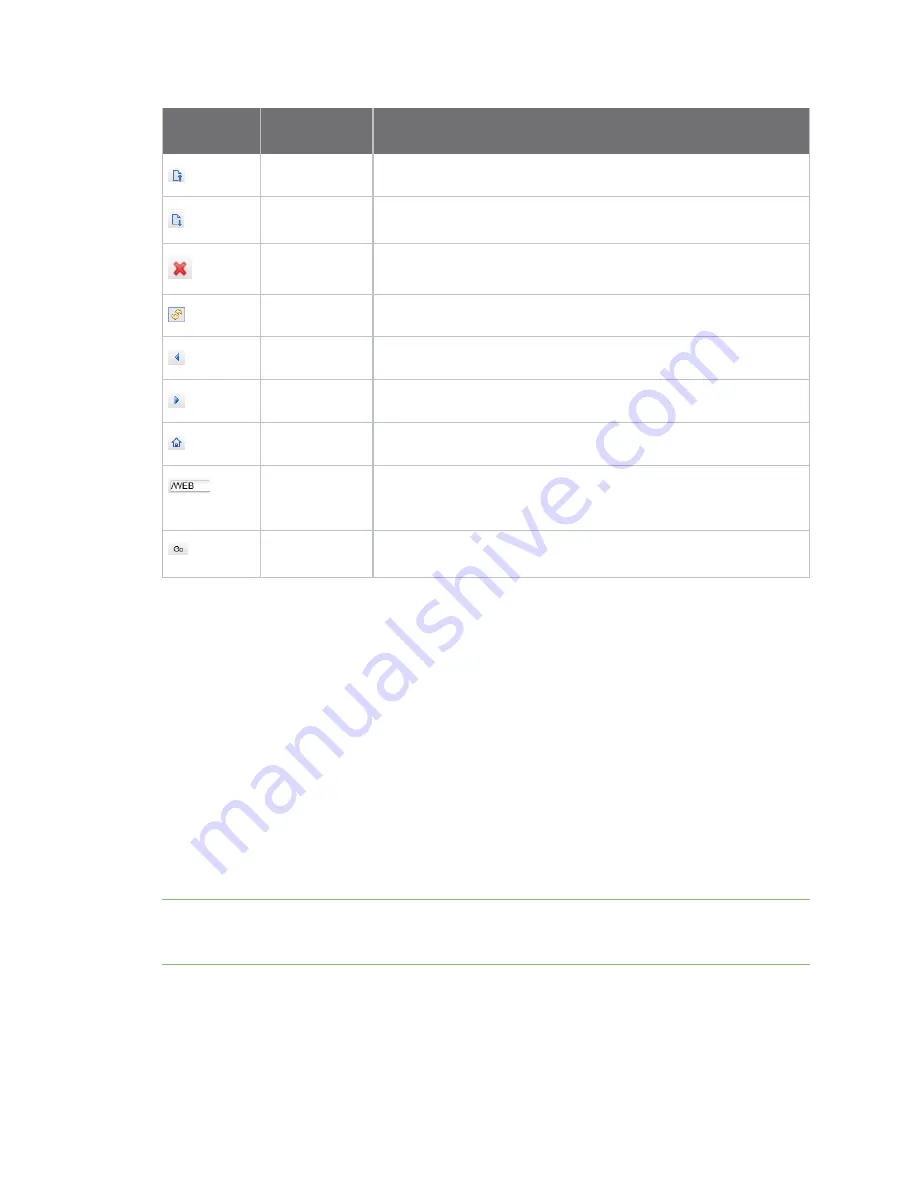
Administration and maintenance tasks
File management
Digi XBee Industrial Gateway
38
Button/Field
Name
Description
Upload file
Opens a dialog for uploading files to the current folder (directory).
Download file
Downloads the selected file to a computer. You can choose to open
the downloaded file with a specified tool or save it.
Delete
Deletes the selected items.
Refresh
Refreshes the list of folders and files displayed.
Back
Move to the previous folder in folder history.
Forward
Move to the next folder in folder history.
Home
Returns to the root folder.
Current or
destination
folder
An editable field that displays the current folder. You can use this
field to type a different destination directory.
Go
Goes to the directory specified in
Current or destination folder
field.
File Management page in the XBee Industrial Gateway web interface
You can use the
File Management
page to load files onto XBee Industrial Gateway and display current
information about loaded files. For a description of the XBee Industrial Gateway file system layout, see
XBee Industrial Gateway file system
.
Access the File Management page
Follow this process to access the
File Management
page in the web interface:
1.
Access the XBee Industrial Gateway web interface
.
2. Click
File Management
under
Administration
to launch the
File Management
page.
File Management page
The following fields and buttons appear on the
File Management
page:
Volume Information
section: Displays the current directory for loading files and free space remaining.
Note
Digi recommends using no more than 20 MB for custom applications, as XBee Industrial Gateway
requires a portion of the same space to be capable of managing persistent system logs and firmware
updates.
Upload to Current Directory
section: Uploads files to the current directory.
n
Choose File
: To find a file on your computer, click
Choose File
and go to the file.
n
Update file
: Click
Update file
to begin the file upload process.
File List
: A listing of the current directory (as noted in the
Volume Information
section) on the device.






























