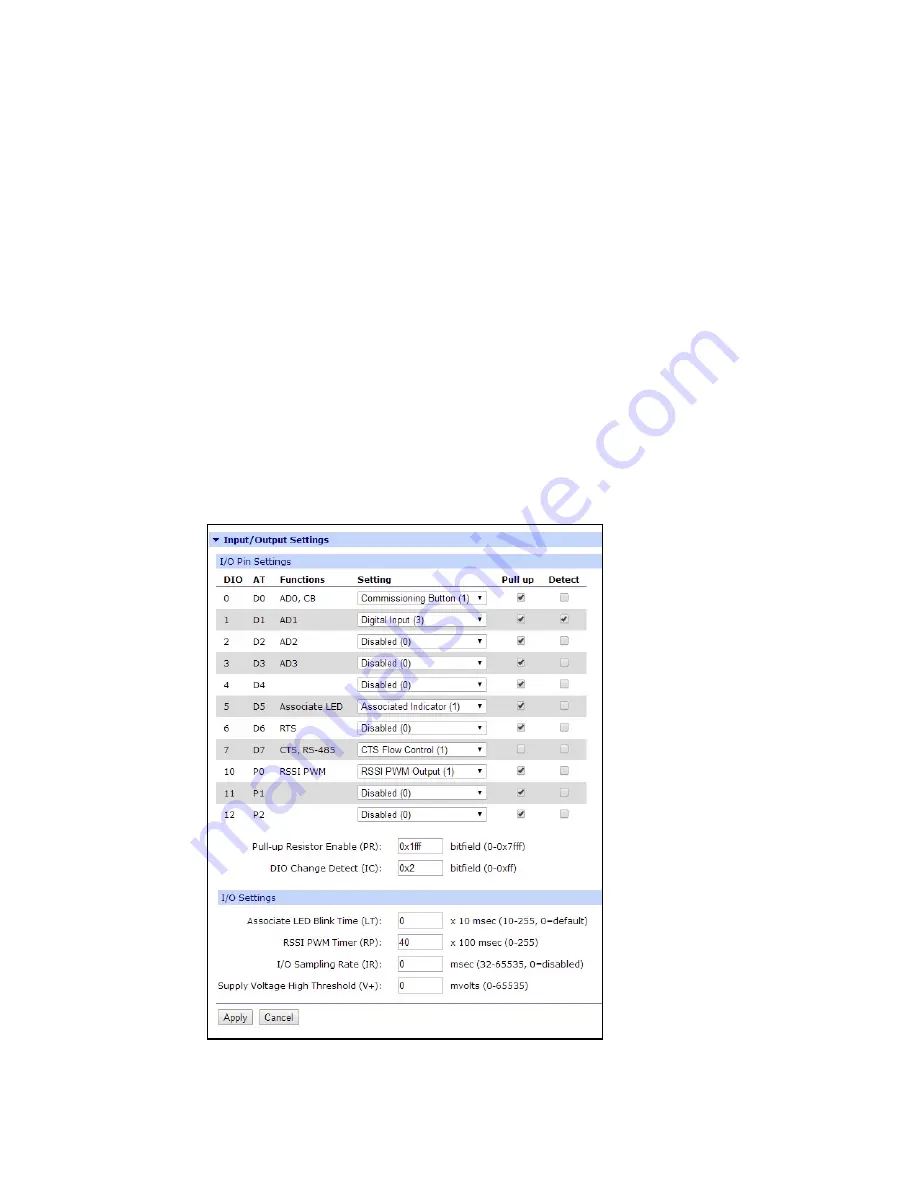
Program XBee Industrial Gateway using
Python
XBee Industrial Gateway Python application and Remote
Manager
Digi XBee Industrial Gateway
79
The
desc
element displays the meaning of the error identifier. The
hint
element provides an
explanation with the cause of the received error.
Example: Turn on an LED on the XBee interface board
To turn on the User LED 4 (DS4) of the XBee Interface Board (XBIB):
1. Ensure the XBee node you are going to configure is attached to an XBIB device. You will change
the status of the User LED 4 (DS4) of the board by modifying the value of the DIO4 of the XBee
node because they are connected each other.
2. From a web browser, go to the
Home
page of your XBee Industrial Gateway web interface.
3. Under
Configuration
, click
XBee Network
. The
XBee Configuration
page appears.
4. Click the
Discover XBee Devices
button to locate the remote XBee devices that are in the
same network as XBee Industrial Gateway.
5. Click the XBee device that you want to configure.
6. From the
XBee Configuration
page, click
Input/Output Settings
.
7. Under
I/O Pin Settings
, configure
I/O Pin 4
(AT setting
D1
) to
Digital Output High (5)
. This
way, the
DIO4
is configured as output and its value is set to high turning the
User LED 4 (DS4)
OFF
because the LED in the board is using an inverted logic.






























