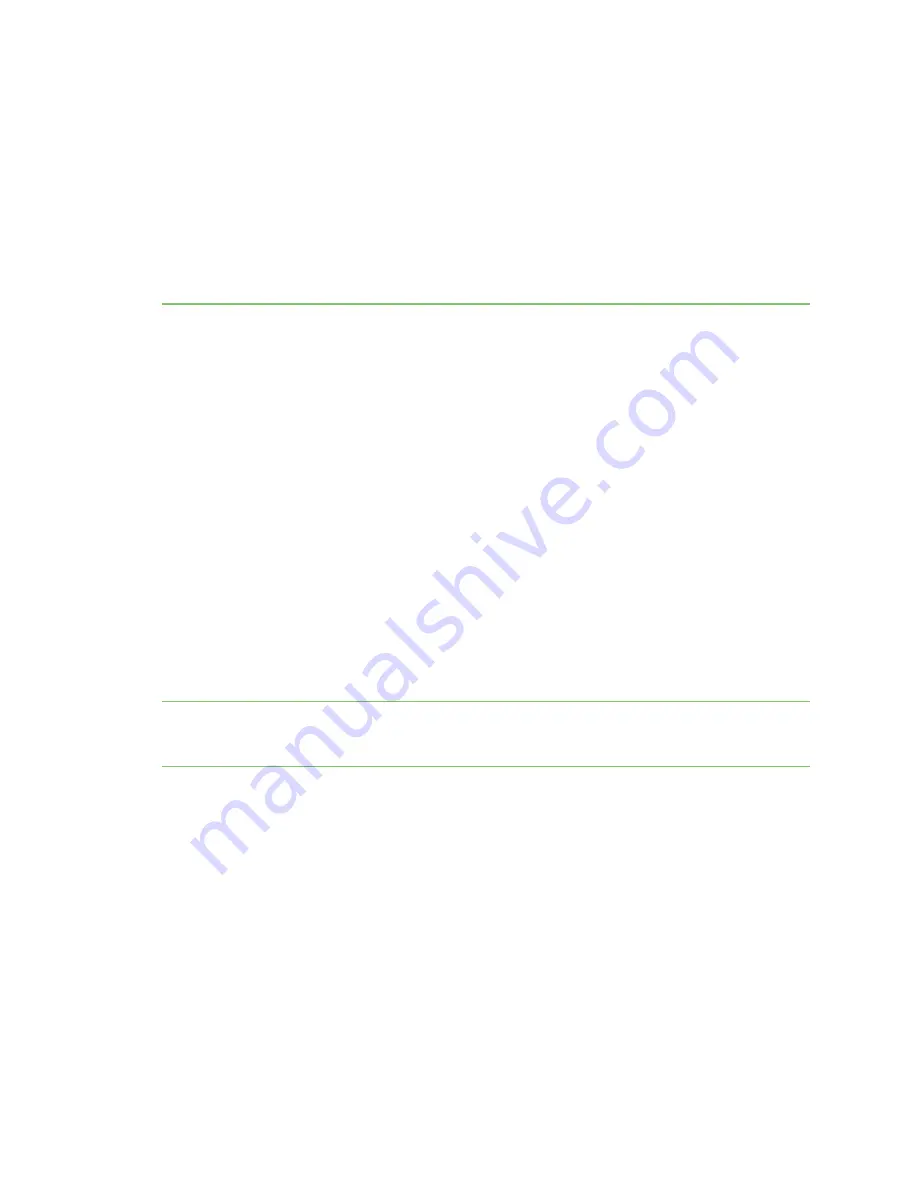
Administration and maintenance tasks
There are several administrative and maintenance tasks that you need to perform periodically on
XBee Industrial Gateway. This topic covers common administrative tasks and how to perform them
through Remote Manager and the web interface.
File management
The XBee Industrial Gateway file management feature lets you manage custom applications, their
associated data files, and other files. The File Management page is available in
and
in the
.
You can also push firmware update files to the device file system, and pull log files from the device file
system. See
XBee Industrial Gateway file system
for information about the file system.
File Management page in Remote Manager
You can use the
File Management
page in Remote Manager to load files, such as custom application
files, onto XBee Industrial Gateway and display current information about loaded files.
You can also use this page to download system log files from XBee Industrial Gateway to view for
troubleshooting or other purposes. These log files are in the /WEB/logging folder. For a description of
the XBee Industrial Gateway file system layout, see
XBee Industrial Gateway file system
Note
Digi recommends using no more than 20 MB for custom applications, as XBee Industrial Gateway
requires a portion of the same space to be capable of managing persistent system logs and firmware
updates.
Access the File Management page
Follow this process to access the
File Management
page in Remote Manager:
1. Access
and log in.
2. Click the
Device Management
tab.
3. From the list of devices, double-click on the device you want to review.
4. Click the
File Management
link in the left-hand pane. The
File Management
screen displays.
File Management toolbar
The File Management toolbar provides quick access to file management tasks.
Digi XBee Industrial Gateway
37






























