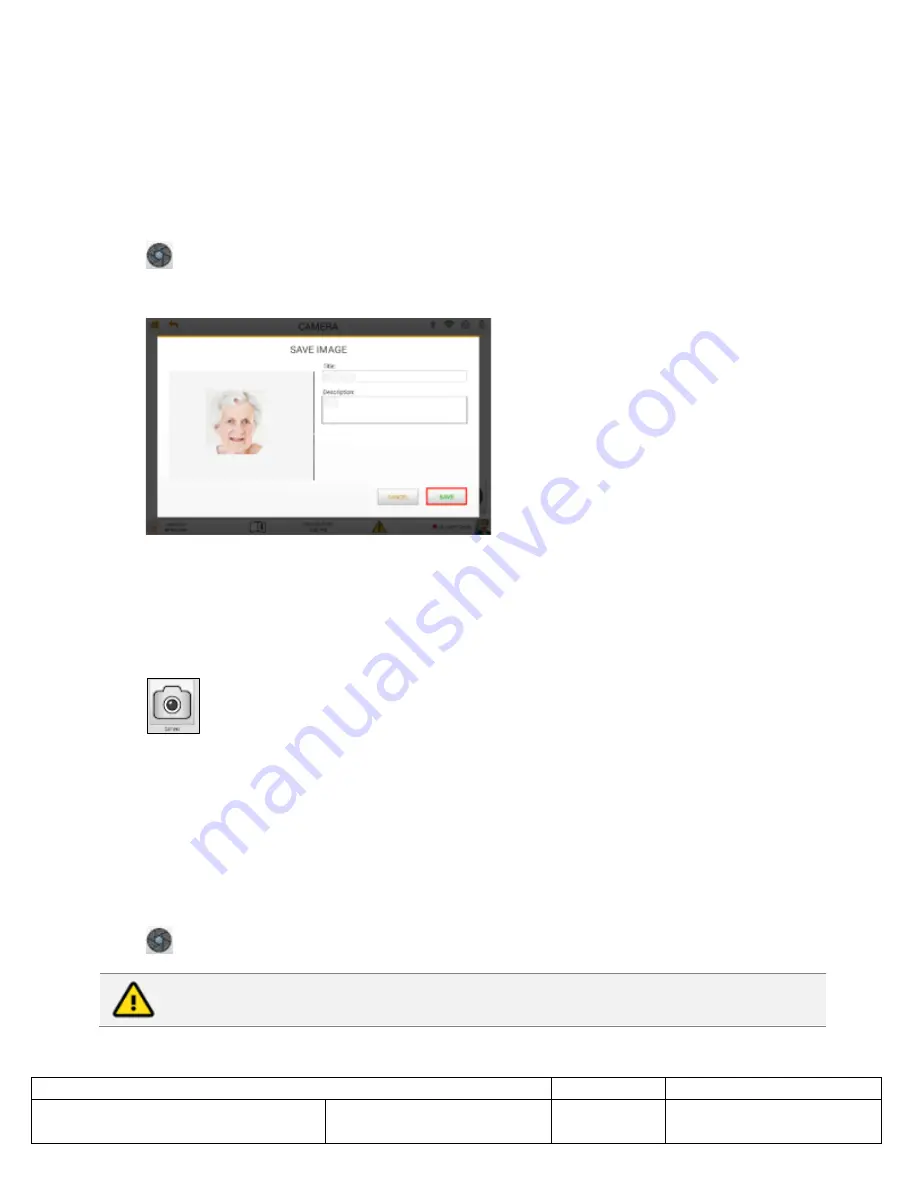
Title:
DICTUM HEALTH IDM100 MEDICAL TABLET INSTRUCTIONS FOR USE
DCO#:
00271
Document#:
870-00001-01
Originating Author:
E Keate
Modifying Author:
R. Massie
Date Created:
9/04/2018
Date Modified:
05/28/2020
Revision:
AR
Page
128 of 175
•
Set the flash as desired:
Off: Flash does not fire when a photo is taken.
Auto: Flash fires when the lighting is dim or dark.
On: The flash fires each time a photo is taken.
4. Compose the photo, ensuring that the image preview on the screen is acceptable.
5. Tap the
Capture Photo
icon.
6. Enter a title and description for the image.
7. Tap
SAVE.
The image is saved to the patient record.
To connect an external medical camera to the IDM100 Medical Tablet:
1. Plug an external camera into the USB port labelled with the camera icon.
2. Tap the
Camera
icon.
3. Power on the external camera.
4. Select
External
in the Mode menu.
To capture a photo with an external medical camera:
1. Adjust camera settings as needed.
2. Compose photo, using the IDM100 Medical Tablet
’s screen to confirm the image.
3. Tap the
Capture Photo
icon.
Warning
: The IDM100 Medical Tablet can be used with a variety of external cameras;
however, medical cameras must be used by a Health Care Professional.






























