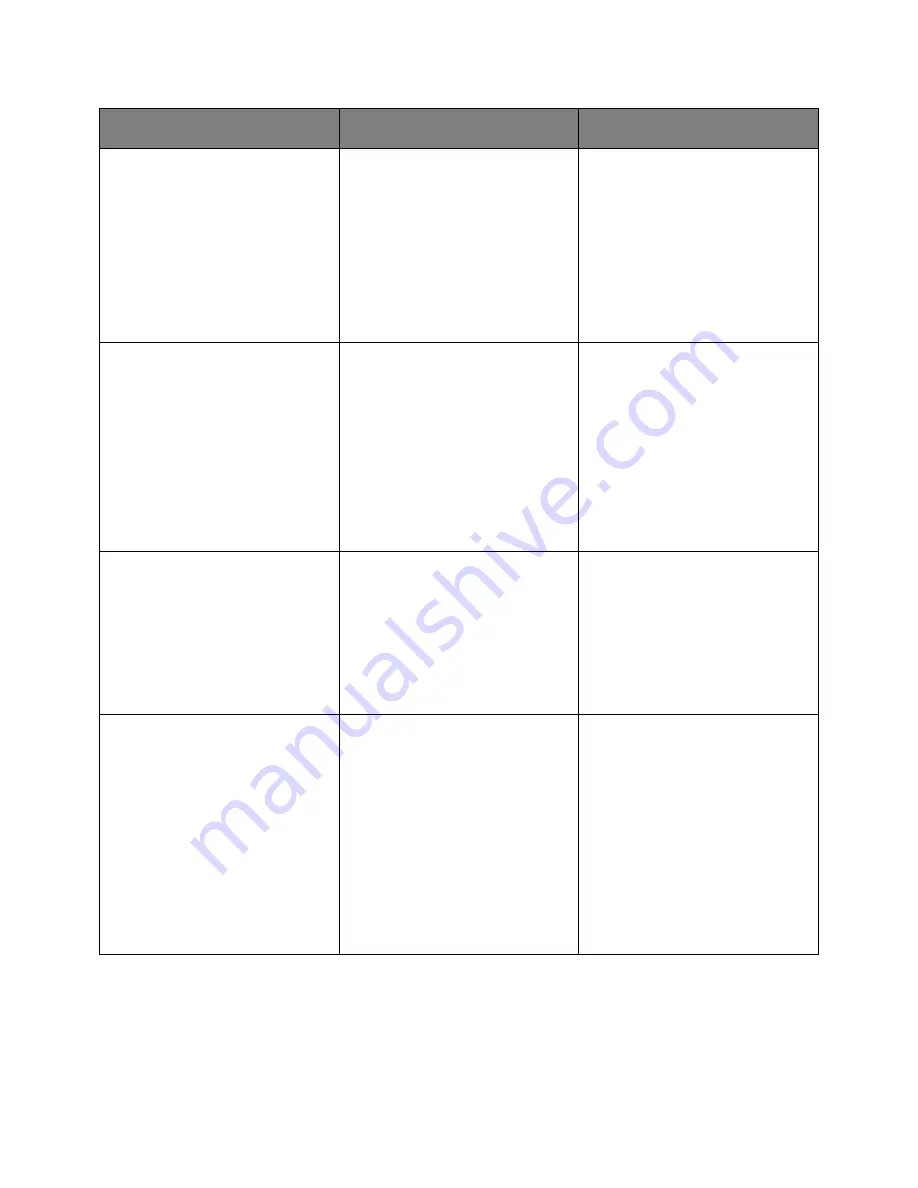
User's Guide
- 323 -
Action
Yes
No
Step 2
From the printer control panel, set
the paper type, texture, and weight in
the Paper menu to match the paper
loaded in the tray.
Is the tray set to the type, texture,
and weight of the paper loaded?
Go to step 3.
Change the paper type, texture, and
weight to match the paper loaded in
the tray.
Step 3
Depending on your operating
system, specify the paper type,
texture, and weight from Printing
Preferences or from the Print dialog.
Resend the print job.
Is the print still too light?
Go to step 4.
The problem is solved.
Step 4
Make sure that the paper has no
texture or rough finishes.
Are you printing on textured or rough
paper?
From the printer control panel,
change the texture settings in the
Paper Texture menu to match the
paper you are printing on.
Go to step 5.
Step 5
Load paper from a fresh package.
Note:
Paper absorbs moisture
due to high humidity. Store
paper in its original wrapper until
you use it.
Resend the print job.
Is the print still too light?
Go to step 6.
The problem is solved.
Summary of Contents for ineo 4020
Page 1: ...User s Guide ineo 4020 ...






























