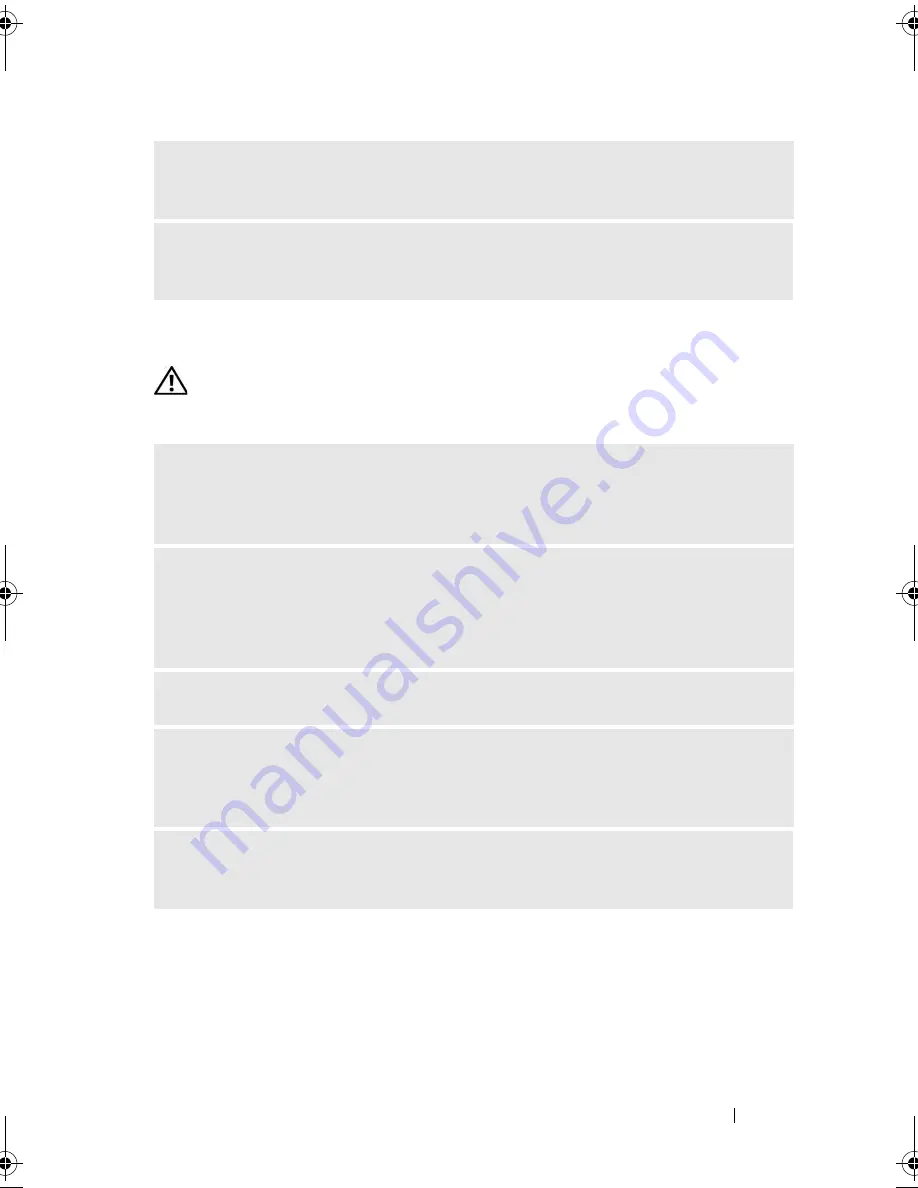
Solving Problems
73
Network Problems
CAUTION:
Before you begin any of the procedures in this section, follow the
safety instructions in the
Product Information Guide
.
R
EINSTALL
THE
MOUSE
DRIVER
—
See "Reinstalling Drivers and Utilities" on
page 90.
R
UN
THE
H
ARDWARE
T
ROUBLESHOOTER
—
See "Restoring Your Operating
System" on page 93.
C
HECK
THE
NETWORK
CABLE
CONNECTOR
—
Ensure that the network cable is
firmly inserted into both the network connector on the back of the computer and
the network port or device.
C
HECK
THE
NETWORK
LIGHTS
ON
THE
BACK
OF
THE
COMPUTER
—
If the link
integrity light is off, that indicates no network communication exists. Replace the
network cable. For a description of network lights, see "Controls and Lights" on
page 172.
R
ESTART
THE
COMPUTER
AND
LOG
ON
TO
THE
NETWORK
AGAIN
C
HECK
YOUR
NETWORK
SETTINGS
—
Contact your network administrator or the
person who set up your network to verify that your network settings are correct and
that the network is functioning.
R
UN
THE
H
ARDWARE
T
ROUBLESHOOTER
—
See "Restoring Your Operating
System" on page 93.
book.book Page 73 Thursday, June 14, 2007 6:23 PM
Summary of Contents for Vostro 200
Page 10: ...10 Contents ...
Page 58: ...58 Setting Up and Using Your Computer ...
Page 168: ...168 Removing and Installing Parts ...
Page 188: ...188 Appendix ...
Page 206: ...206 Glossary ...
Page 214: ...214 Index ...
















































