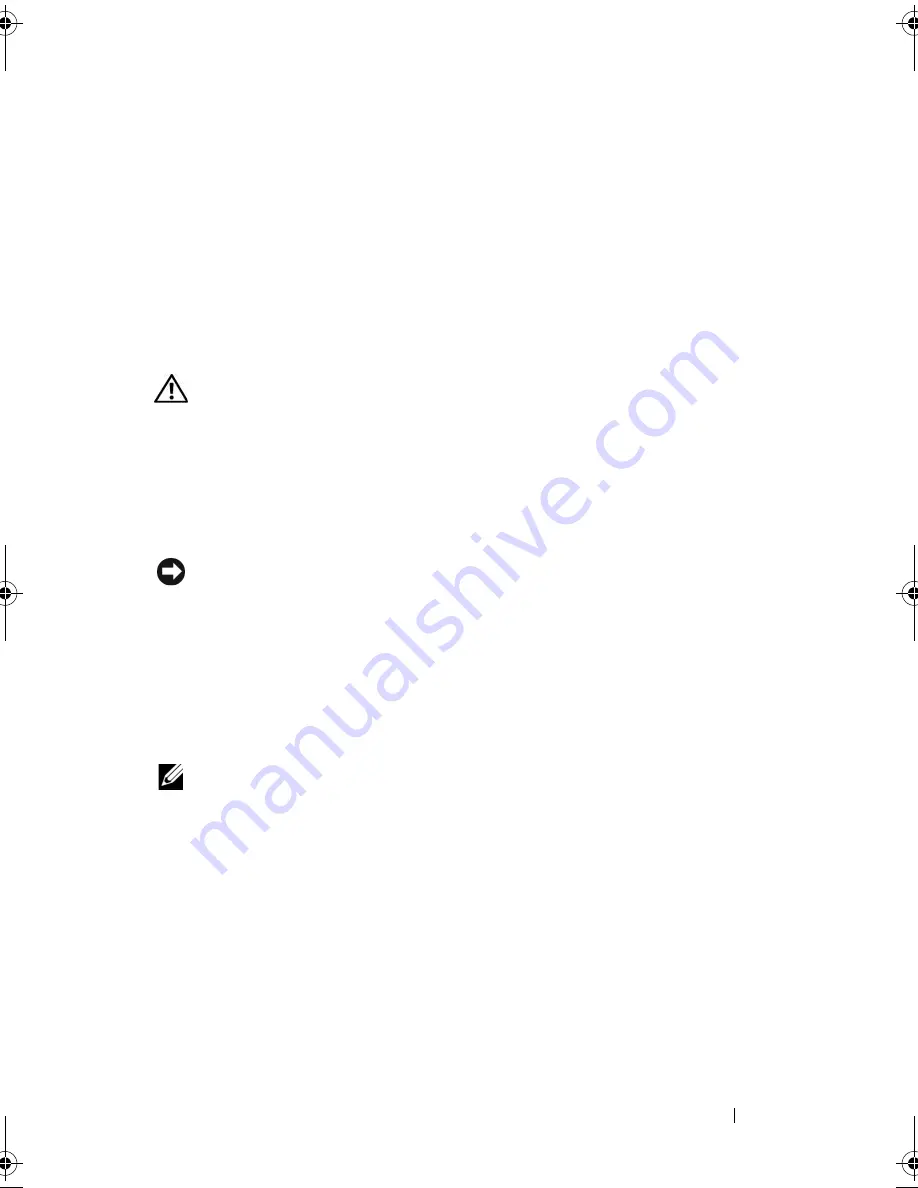
Setting Up and Using Your Computer
33
To use the Media Card Reader:
1
Check the media or card to determine the proper orientation for insertion.
2
Slide the media or card into the appropriate slot until it is completely
seated in the connector.
If you encounter resistance, do not force the media or card. Check the card
orientation and try again.
Connecting Two Monitors
CAUTION:
Before you begin any of the procedures in this section, follow the
safety instructions in the
Product Information Guide
.
If you purchased a graphics card that supports dual monitors, follow these
instructions to connect and enable your monitors. The instructions tell you
how to connect either two monitors (each with a VGA connector), one
monitor with a VGA connector and one monitor with a DVI connector, or
a TV.
NOTICE:
If you are connecting two monitors that have VGA connectors, you must
have the optional DVI adapter to connect the cable. If you are connecting two flat-
panel monitors, at least one of them must have a VGA connector. If you are
connecting a TV, you may connect only one monitor (VGA or DVI) in addition to
the TV.
Connecting Two Monitors With VGA Connectors
1
Follow the procedures in "Before You Begin" on page 101.
NOTE:
If your computer has integrated video, do not connect either monitor to the
integrated video connector. If the integrated video connector is covered by a cap,
do not remove the cap to connect the monitor or the monitor will not function.
2
Connect one of the monitors to the VGA (blue) connector on the back of
the computer.
3
Connect the other monitor to the optional DVI adapter and connect the
DVI adapter to the DVI (white) connector on the back of the computer.
book.book Page 33 Thursday, June 14, 2007 6:23 PM
Summary of Contents for Vostro 200
Page 10: ...10 Contents ...
Page 58: ...58 Setting Up and Using Your Computer ...
Page 168: ...168 Removing and Installing Parts ...
Page 188: ...188 Appendix ...
Page 206: ...206 Glossary ...
Page 214: ...214 Index ...
















































