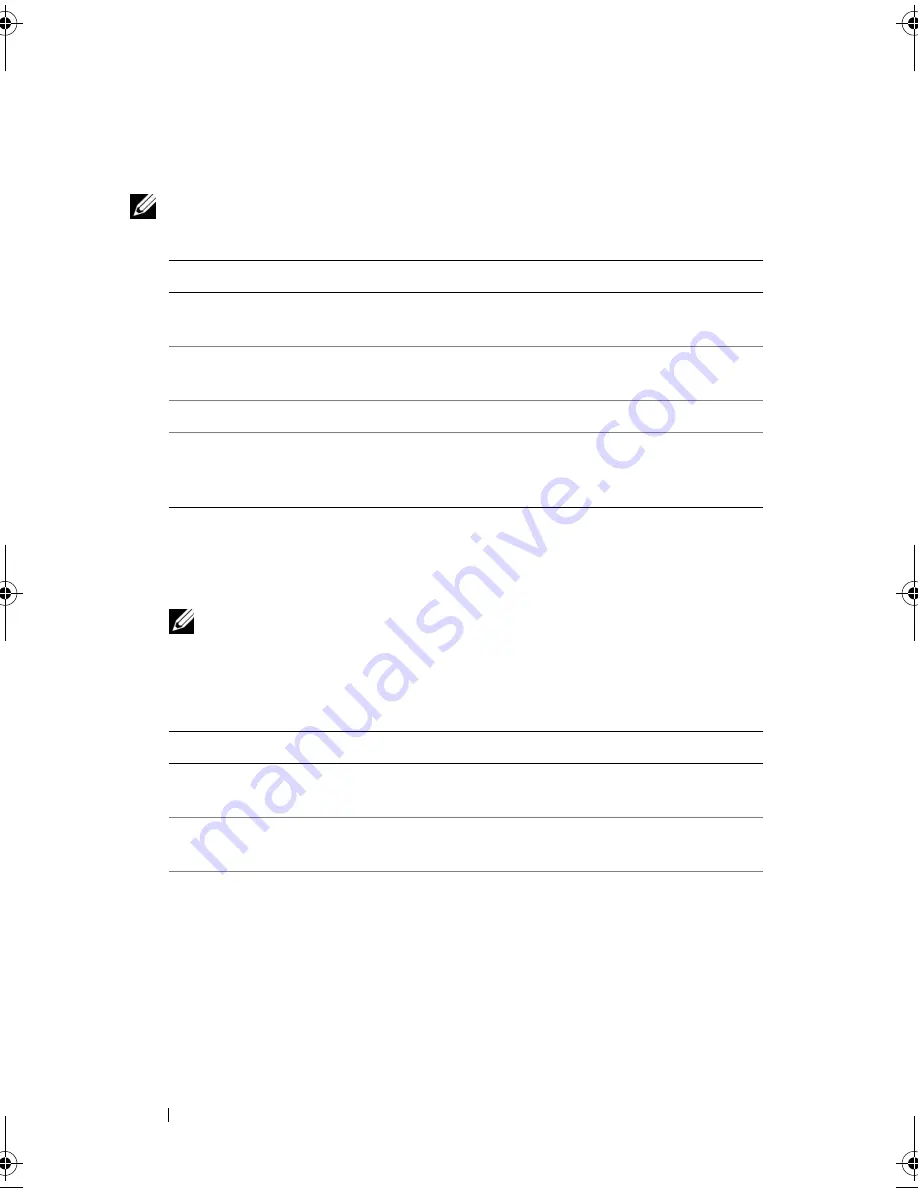
88
Troubleshooting Tools
2
After you have selected the
Test System
option from the main menu, the
following menu appears:
NOTE:
It is recommended that you select
Extended Test
from the menu below to
run a more thorough check of devices in the computer.
3
If a problem is encountered during a test, a message appears with an error
code and a description of the problem. Write down the error code and
problem description and see "Contacting Dell" on page 187.
NOTE:
The Service Tag for your computer is located at the top of each test
screen. If you contact Dell, technical support will ask for your Service Tag.
4
If you run a test from the
Custom Test or Symptom Tree
option, click the
applicable tab described in the following table for more information.
Option
Function
Express Test
Performs a quick test of devices in the system. This typically
can take 10 to 20 minutes.
Extended Test
Performs a thorough check of devices in the system. This
typically can take an hour or more.
Custom Test
Tests a specific device or customize the tests to be run.
Symptom Tree
Allows you to select tests based on a symptom of the
problem you are having. This option lists the most common
symptoms.
Tab
Function
Results
Displays the results of the test and any error conditions
encountered.
Errors
Displays error conditions encountered, error codes, and the
problem description.
Help
Describes the test and may indicate requirements for
running the test.
book.book Page 88 Thursday, June 14, 2007 6:23 PM
Summary of Contents for Vostro 200
Page 10: ...10 Contents ...
Page 58: ...58 Setting Up and Using Your Computer ...
Page 168: ...168 Removing and Installing Parts ...
Page 188: ...188 Appendix ...
Page 206: ...206 Glossary ...
Page 214: ...214 Index ...






























