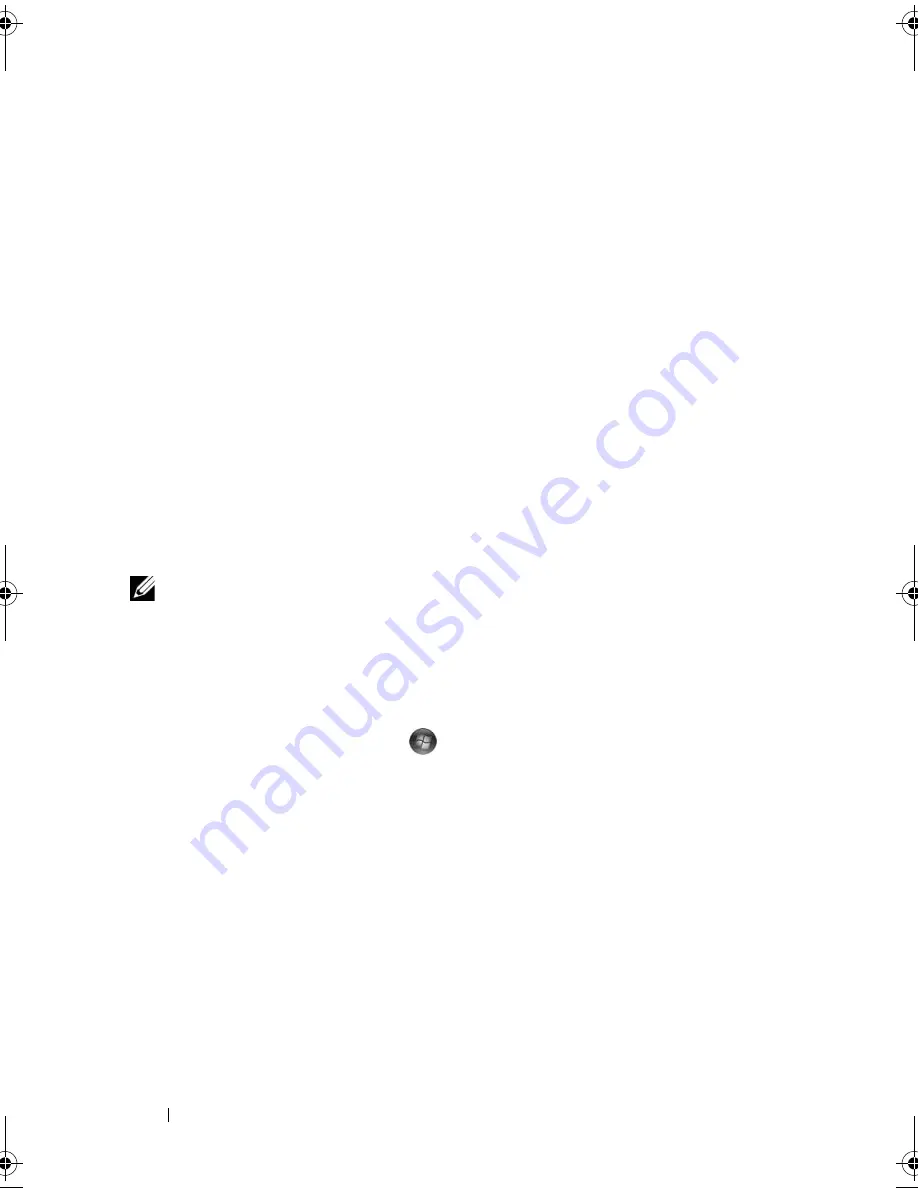
46
Setting Up and Using Your Computer
3
On the
Actions
menu, select
Create RAID Volume
to launch the Create
RAID Volume Wizard.
4
Click
Next
at the first screen.
5
Confirm the volume name, select
RAID 1
as the RAID level, and then
click
Next
to continue.
6
On the
Select Volume Location
screen, click the first hard drive you want
to use to create your RAID 1 volume, and then click the right arrow. Click
a second hard drive until two drives appear in the
Selected
window, and
then click
Next
.
7
In the
Specify Volume Size
window, select the
Volume Size
desired and
click
Next
.
8
Click
Finish
to create the volume, or click
Back
to make changes.
9
Follow Microsoft Windows procedures for creating a partition on the new
RAID volume.
Deleting a RAID Volume
NOTE:
While this procedure deletes the RAID 1 volume, it also splits the RAID 1
volume into two non-RAID hard drives with a partition, and leaves any existing data
files intact.
1
In Windows XP, click
Start
→
All Programs
→
Intel
®
Matrix Storage
Manager
→
Intel Matrix Storage Console
to launch the Intel
®
Storage
Utility.
In Windows Vista, click
Start
→
Programs
→
Intel
®
Matrix Storage
Manager
→
Intel Matrix Storage Manager
to launch the Intel
®
Storage
Utility.
2
Right-click the
Volume
icon of the RAID volume you want to delete, and
select
Delete Volume
.
3
On the
Delete RAID Volume Wizard
screen, click
Next
.
4
Highlight the RAID volume you want to delete in the
Available
box, click
the right-arrow button to move the highlighted RAID volume into the
Selected
box, and then click
Next
.
5
Click
Finish
to delete the volume.
book.book Page 46 Thursday, June 14, 2007 6:23 PM
Summary of Contents for Vostro 200
Page 10: ...10 Contents ...
Page 58: ...58 Setting Up and Using Your Computer ...
Page 168: ...168 Removing and Installing Parts ...
Page 188: ...188 Appendix ...
Page 206: ...206 Glossary ...
Page 214: ...214 Index ...
















































